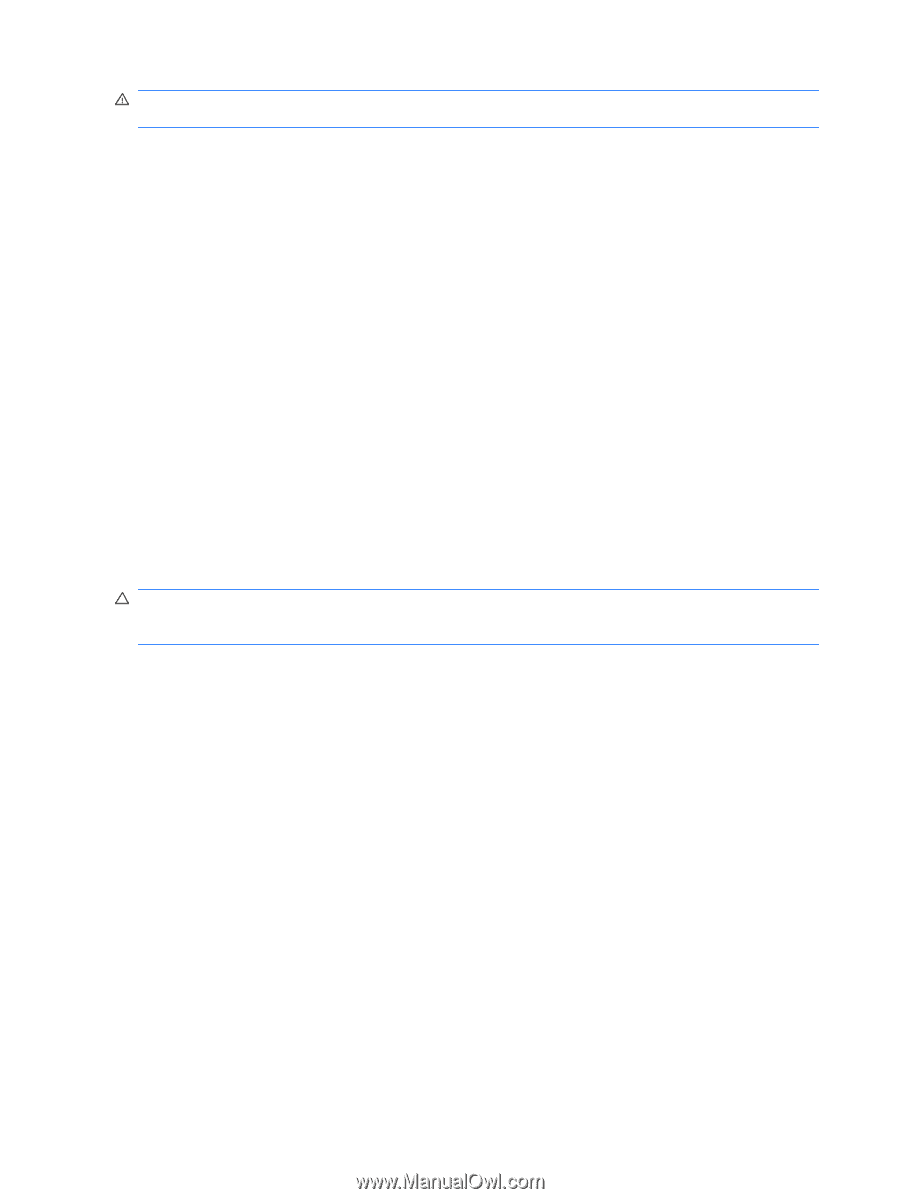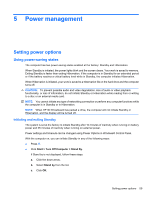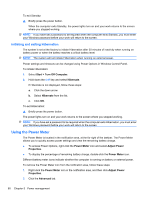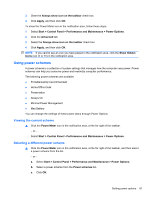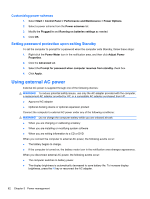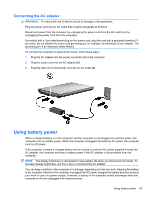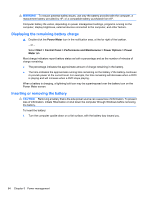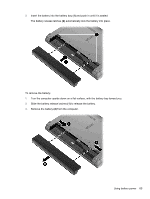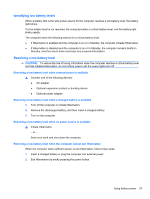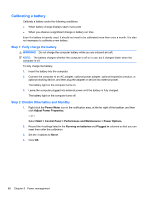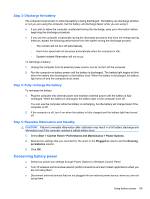HP 620 Notebook PC User Guide - Windows XP - Page 76
Displaying the remaining battery charge, Inserting or removing the battery, Power Meter
 |
UPC - 885631889732
View all HP 620 manuals
Add to My Manuals
Save this manual to your list of manuals |
Page 76 highlights
WARNING! To reduce potential safety issues, use only the battery provided with the computer, a replacement battery provided by HP, or a compatible battery purchased from HP. Computer battery life varies, depending on power management settings, programs running on the computer, display brightness, external devices connected to the computer, and other factors. Displaying the remaining battery charge ▲ Double-click the Power Meter icon in the notification area, at the far right of the taskbar. - or - Select Start > Control Panel > Performance and Maintenance > Power Options > Power Meter tab. Most charge indicators report battery status as both a percentage and as the number of minutes of charge remaining: ● The percentage indicates the approximate amount of charge remaining in the battery. ● The time indicates the approximate running time remaining on the battery if the battery continues to provide power at the current level. For example, the time remaining will decrease when a DVD is playing and will increase when a DVD stops playing. When a battery is charging, a lightning bolt icon may be superimposed over the battery icon on the Power Meter screen. Inserting or removing the battery CAUTION: Removing a battery that is the sole power source can cause loss of information. To prevent loss of information, initiate Hibernation or shut down the computer through Windows before removing the battery. To insert the battery: 1. Turn the computer upside down on a flat surface, with the battery bay toward you. 64 Chapter 5 Power management