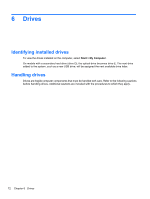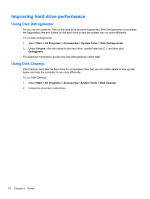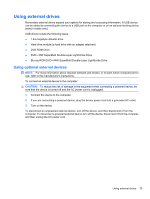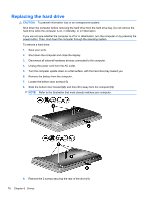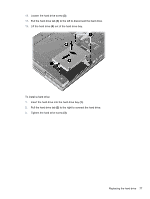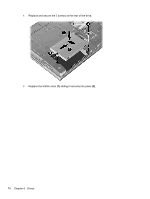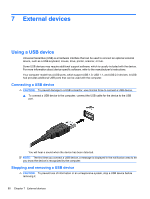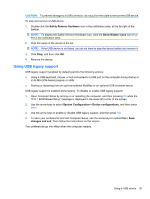HP 620 Notebook PC User Guide - Windows XP - Page 88
Replacing the hard drive
 |
UPC - 885631889732
View all HP 620 manuals
Add to My Manuals
Save this manual to your list of manuals |
Page 88 highlights
Replacing the hard drive CAUTION: To prevent information loss or an unresponsive system: Shut down the computer before removing the hard drive from the hard drive bay. Do not remove the hard drive while the computer is on, in Standby, or in Hibernation. If you are not sure whether the computer is off or in Hibernation, turn the computer on by pressing the power button. Then, shut down the computer through the operating system. To remove a hard drive: 1. Save your work. 2. Shut down the computer and close the display. 3. Disconnect all external hardware devices connected to the computer. 4. Unplug the power cord from the AC outlet. 5. Turn the computer upside down on a flat surface, with the hard drive bay toward you. 6. Remove the battery from the computer. 7. Loosen the bottom door screws (1). 8. Slide the bottom door forward (2), and then lift it away from the computer (3). NOTE: Refer to the illustration that most closely matches your computer. 9. Remove the 2 screws securing the rear of the drive (1). 76 Chapter 6 Drives