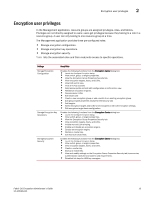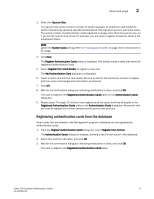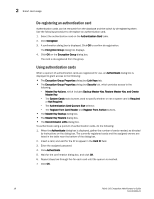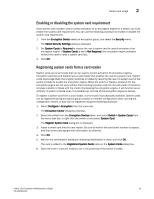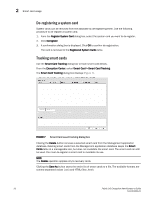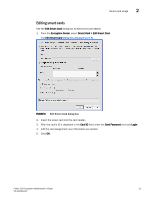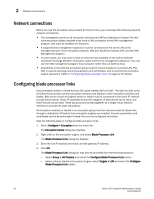HP 8/8 Fabric OS Encryption Administrator's Guide v6.4.0 (53-1001864-01, June - Page 35
Registering authentication cards from the database, Register from Card Reader
 |
View all HP 8/8 manuals
Add to My Manuals
Save this manual to your list of manuals |
Page 35 highlights
Smart card usage 2 3. Select the Quorum Size. The quorum size is the minimum number of cards necessary to enable the card holders to perform the security sensitive operations listed above. The maximum quorum size is five cards. The actual number of authentication cards registered is always more than the quorum size, so if you set the quorum size to five, for example, you will need to register at least six cards in the subsequent steps. NOTE Ignore the System Cards setting. Refer to "Tracking smart cards" on page 20 for information on its usage. 4. Click Next. The Register Authentication Cards dialog is displayed. This dialog include a table that shows all registered authentication cards. 5. Select Register from Card Reader to register a new card. The Add Authentication Card dialog box is displayed. 6. Insert a smart card into the card reader. Be sure to wait for the card serial number to appear, and then enter card assignment information, as directed. 7. Click OK. 8. Wait for the confirmation dialog box indicating initialization is done, and click OK. The card is added to the Registered Authentication Cards table on the Authentication Cards dialog box. 9. Repeat steps 7 through 10 until you have registered all the cards, and they all display in the Registered Authentication Cards table on the Authentication Cards dialog box. Remember that you need to register the number selected as the quorum size plus one. Registering authentication cards from the database Smart cards that are already in the Management program's database can be registered as authentication cards. 1. From the Register Authentication Cards dialog box, select Register from Archive. The Authentication Cards dialog box displays, showing a list of smart cards in the database. 2. Select the card from the table, and click OK. 3. Wait for the confirmation dialog box indicating initialization is done, and click OK. The card is added to the Registered Authentication Cards table. Fabric OS Encryption Administrator's Guide 17 53-1001864-01