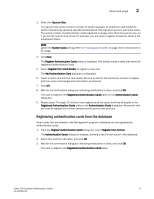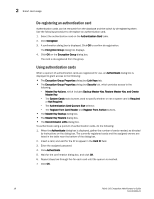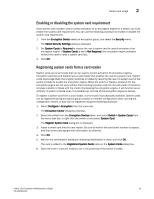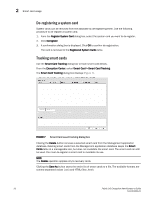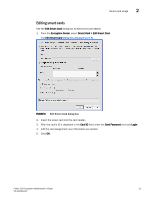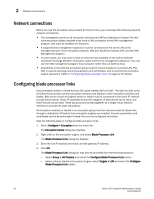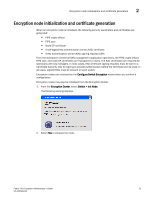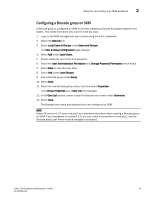HP 8/8 Fabric OS Encryption Administrator's Guide v6.4.0 (53-1001864-01, June - Page 40
Network connections, Configuring blade processor links
 |
View all HP 8/8 manuals
Add to My Manuals
Save this manual to your list of manuals |
Page 40 highlights
2 Network connections Network connections Before you use the encryption setup wizard for the first time, you must have the following required network connections: • The management ports on all encryption switches and 384-port Backbone Chassis CPs that have encryption blades installed must have a LAN connection to the SAN management program, and must be available for discovery. • A supported key management appliance must be connected on the same LAN as the management port of the encryption switches, 384-port Backbone Chassis CPs, and the SAN Management program. • In some cases, you may want to have an external host available on the LAN to facilitate certificate exchange between encryption nodes and the key management appliance. You may use the SAN management program host computer rather than an external host. • All switches in the planned encryption group must be interconnected on a private LAN. This LAN is used to exchange security parameters and certificates, and to synchronize encryption engine operations. Refer to "Configuring blade processor links" on page 22 for details. Configuring blade processor links Each encryption switch or blade has two GbE ports labeled Ge0 and Ge1. The Ge0 and Ge1 ports are Ethernet ports that connect encryption switches and blades to other encryption switches and blades. Both ports of each encryption switch or blade must be connected to the same IP network, and the same subnet. Static IP addresses should be assigned. VLANs should not be used, and DHCP should not be used. These two ports are bonded together as a single virtual network interface to provide link layer redundancy. All encryption switches or blades in an encryption group must be interconnected by these links through a dedicated LAN before their encryption engines are enabled. Security parameters and certificates cannot be exchanged if these links are not configured and active. Take the following steps to configure blade processor links. 1. Select Configure > Encryption from the menu bar. The Encryption Center dialog box displays. 2. Right click on the encryption engine, and select Blade Processor Link. The Blade Processor Link dialog box displays. 3. Enter the link IP address and mask, and the gateway IP address. 4. Click OK. The Blade Processor Link dialog box may also be launched from the following locations: - Select Group > HA Clusters and select the Configure Blade Processor Link button. - Select a Group, Switch or Encryption Engine, select Targets > LUN and select the Configure Blade Processor Link button. 22 Fabric OS Encryption Administrator's Guide 53-1001864-01