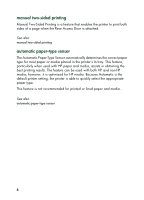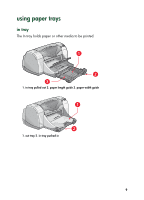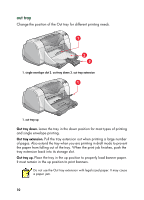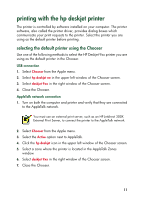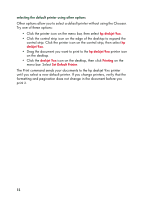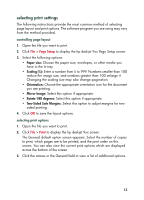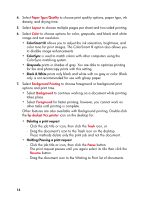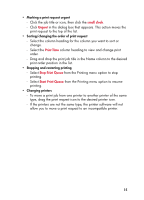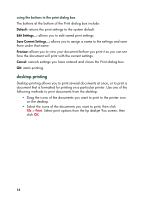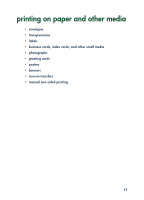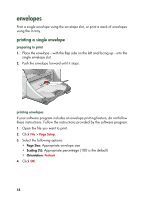HP 930c HP Deskjet 9xx series - (English) Quick Help - Page 15
selecting print settings, Paper size, Scaling, Orientation, Mirror Image, Rotate 180 degrees - deskjet software
 |
View all HP 930c manuals
Add to My Manuals
Save this manual to your list of manuals |
Page 15 highlights
selecting print settings The following instructions provide the most common method of selecting page layout and print options. The software program you are using may vary from the method provided. controlling page layout 1. Open the file you want to print. 2. Click File > Page Setup to display the hp deskjet 9xx Page Setup screen. 3. Select the following options: • Paper size: Choose the paper size, envelopes, or other media you have in the In tray. • Scaling (%): Enter a number from 5 to 999. Numbers smaller than 100 reduce the image size, and numbers greater than 100 enlarge it. Changing the scaling size may also change pagination. • Orientation: Choose the appropriate orientation icon for the document you are printing. • Mirror Image: Select this option if appropriate. • Rotate 180 degrees: Select this option if appropriate. • Two-Sided Safe Margins: Select this option to adjust margins for two- sided printing. 4. Click OK to save the layout options. selecting print options 1. Open the file you want to print. 2. Click File > Print to display the hp deskjet 9xx screen. The General default option screen appears. Select the number of copies to print, which pages are to be printed, and the print order on this screen. You can also view the current print options which are displayed across the bottom of the screen. 3. Click the arrows in the General field to view a list of additional options. 13