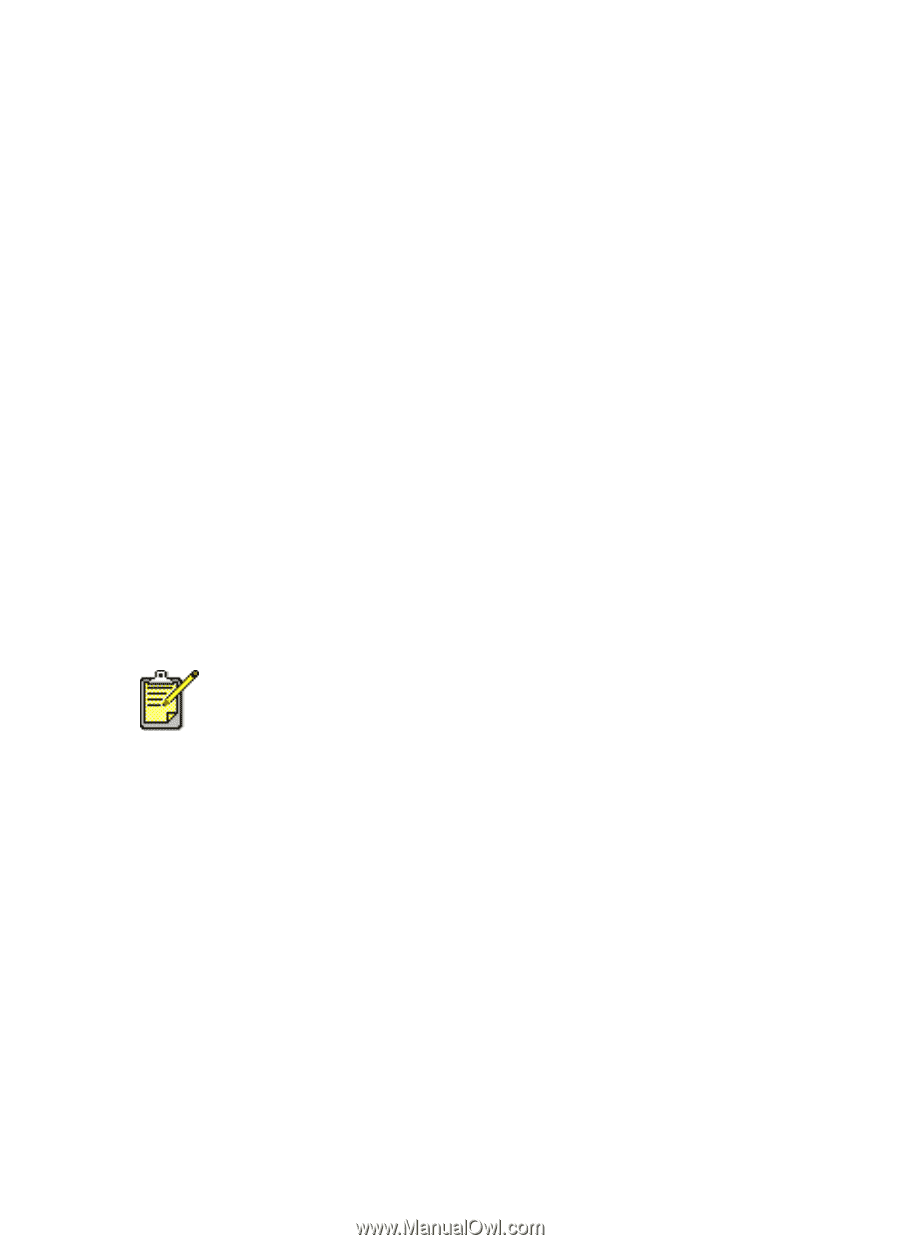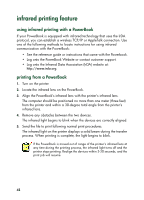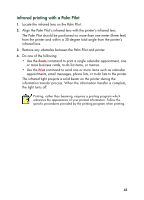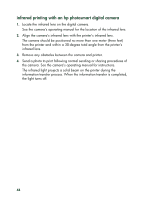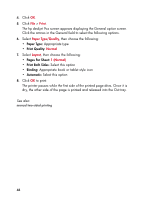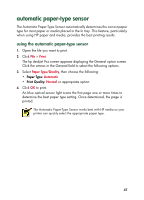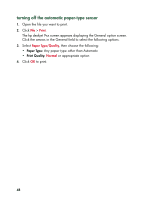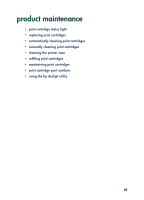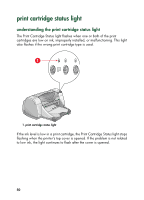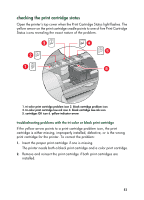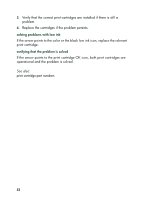HP 930c HP Deskjet 9xx series - (English) Quick Help - Page 49
automatic paper-type sensor
 |
View all HP 930c manuals
Add to My Manuals
Save this manual to your list of manuals |
Page 49 highlights
automatic paper-type sensor The Automatic Paper-Type Sensor automatically determines the correct paper type for most paper or media placed in the In tray. This feature, particularly when using HP paper and media, provides the best printing results. using the automatic paper-type sensor 1. Open the file you want to print. 2. Click File > Print. The hp deskjet 9xx screen appears displaying the General option screen. Click the arrows in the General field to select the following options. 3. Select Paper Type/Quality, then choose the following: • Paper Type: Automatic • Print Quality: Normal or appropriate option 4. Click OK to print. An blue optical sensor light scans the first page one or more times to determine the best paper type setting. Once determined, the page is printed. The Automatic Paper-Type Sensor works best with HP media so your printer can quickly select the appropriate paper type. 47