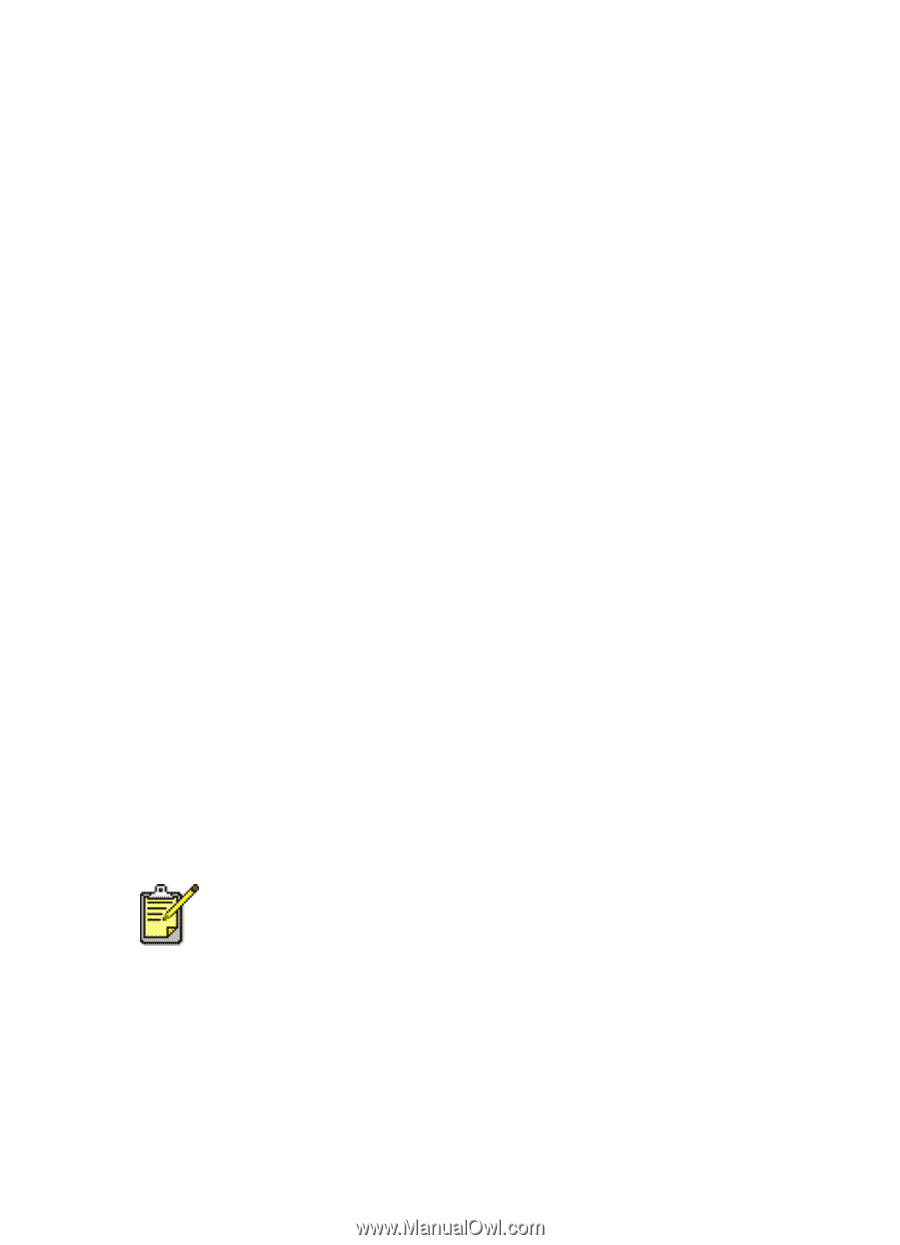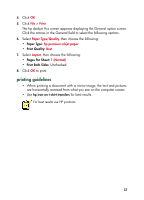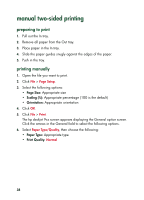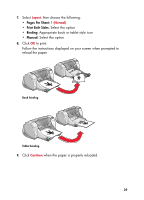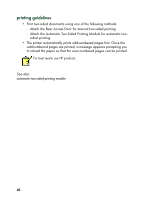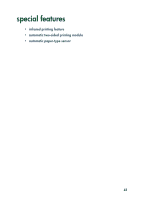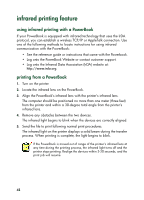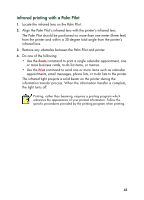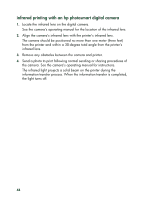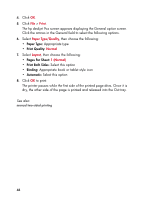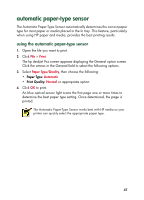HP 930c HP Deskjet 9xx series - (English) Quick Help - Page 44
infrared printing feature, using infrared printing with a PowerBook, printing from a PowerBook - support
 |
View all HP 930c manuals
Add to My Manuals
Save this manual to your list of manuals |
Page 44 highlights
infrared printing feature using infrared printing with a PowerBook If your PowerBook is equipped with infrared technology that uses the IrDA protocol, you can establish a wireless TCP/IP or AppleTalk connection. Use one of the following methods to locate instructions for using infrared communication with the PowerBook: • See the reference guide or instructions that came with the Powerbook. • Log onto the PowerBook Website or contact customer support. • Log onto the Infrared Data Association (IrDA) website at: http://www.irda.org. printing from a PowerBook 1. Turn on the printer. 2. Locate the infrared lens on the PowerBook. 3. Align the PowerBook's infrared lens with the printer's infrared lens. The computer should be positioned no more than one meter (three feet) from the printer and within a 30-degree total angle from the printer's infrared lens. 4. Remove any obstacles between the two devices. The infrared light begins to blink when the devices are correctly aligned. 5. Send the file to print following normal print procedures. The infrared light on the printer displays a solid beam during the transfer process. When printing is complete, the light begins to blink. If the PowerBook is moved out of range of the printer's infrared lens at any time during the printing process, the infrared light turns off and the printer stops printing. Realign the devices within 3-30 seconds, and the print job will resume. 42