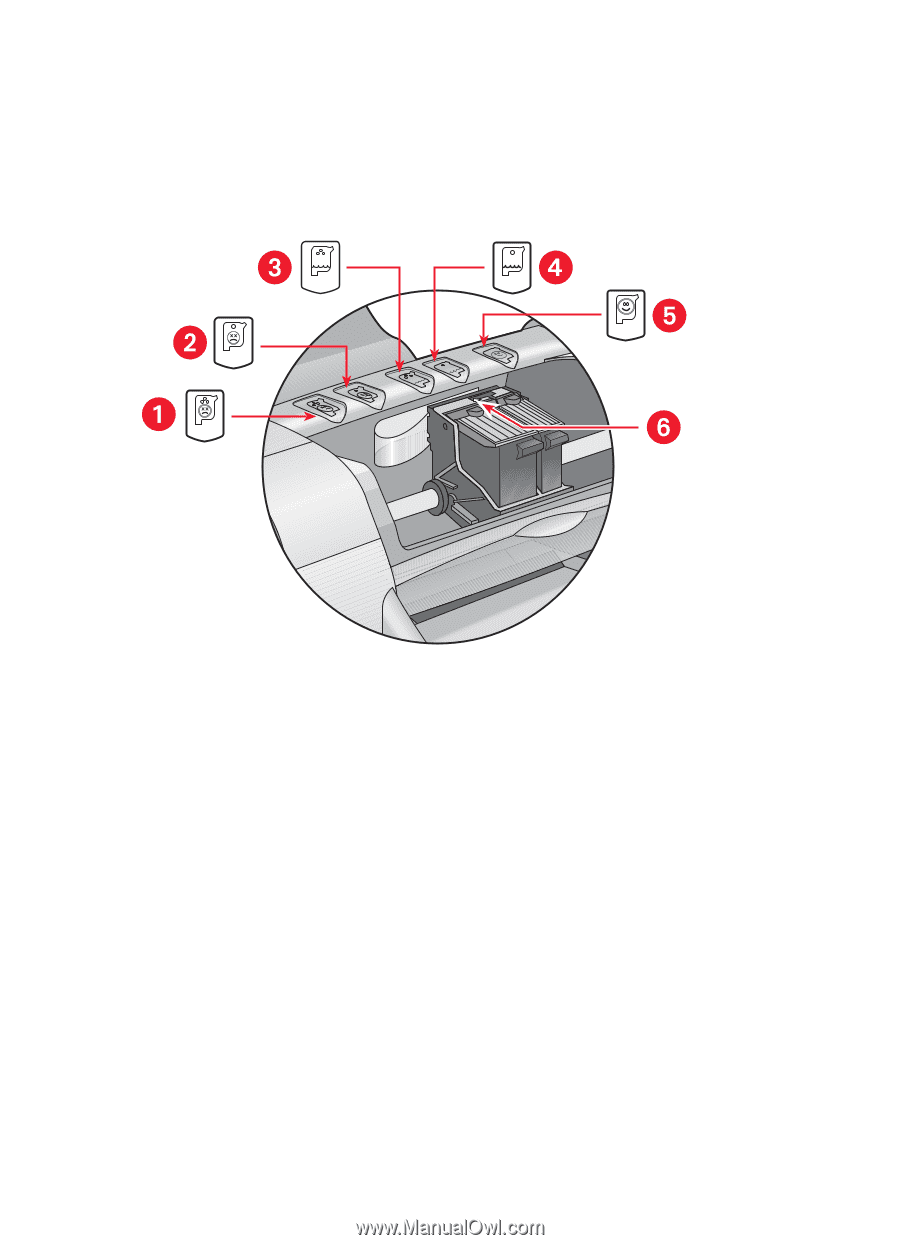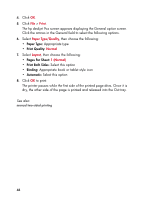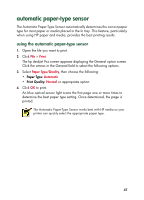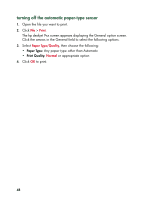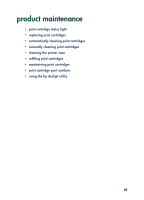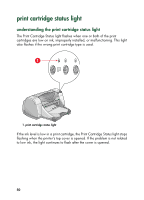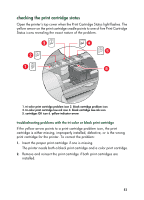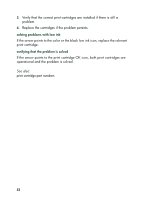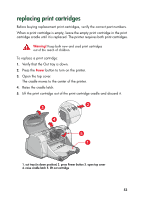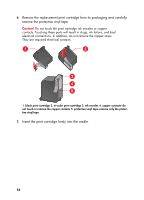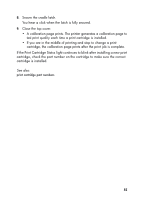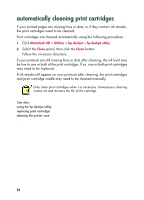HP 930c HP Deskjet 9xx series - (English) Quick Help - Page 53
checking the print cartridge status, Insert the proper print cartridge if one is missing. - troubleshooting
 |
View all HP 930c manuals
Add to My Manuals
Save this manual to your list of manuals |
Page 53 highlights
checking the print cartridge status Open the printer's top cover when the Print Cartridge Status light flashes. The yellow arrow on the print cartridge cradle points to one of five Print Cartridge Status icons revealing the exact nature of the problem. 1. tri-color print cartridge problem icon 2. black cartridge problem icon 3. tri-color print cartridge low-ink icon 4. black cartridge low-ink icon 5. cartridges OK icon 6. yellow indicator arrow troubleshooting problems with the tri-color or black print cartridge If the yellow arrow points to a print cartridge problem icon, the print cartridge is either missing, improperly installed, defective, or is the wrong print cartridge for the printer. To correct the problem: 1. Insert the proper print cartridge if one is missing. The printer needs both a black print cartridge and a color print cartridge. 2. Remove and reinsert the print cartridge if both print cartridges are installed. 51