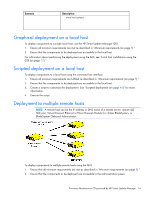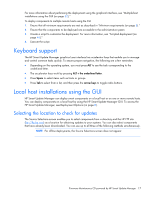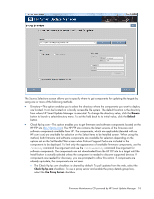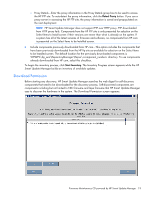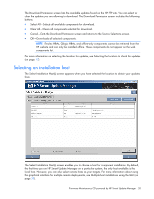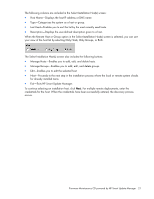HP BL680c HP ProLiant Firmware Maintenance CD User Guide - Page 16
Graphical deployment on a local host, Deployment to multiple remote hosts, NIC port
 |
UPC - 884420396314
View all HP BL680c manuals
Add to My Manuals
Save this manual to your list of manuals |
Page 16 highlights
Scenario Description more host systems. Graphical deployment on a local host To deploy components to a single local host, use the HP Smart Update Manager GUI. 1. Ensure all minimum requirements are met as described in "Minimum requirements (on page 5)." 2. Ensure that the components to be deployed are accessible to the local host. For information about performing the deployment using the GUI, see "Local host installations using the GUI (on page 17)." Scripted deployment on a local host To deploy components to a local host using the command line interface: 1. Ensure all minimum requirements are fulfilled as described in "Minimum requirements (on page 5)." 2. Ensure that the components to be deployed are accessible to the local host. 3. Create a script to customize the deployment. See "Scripted deployment (on page 46)" for more information. 4. Execute the script. Deployment to multiple remote hosts NOTE: A remote host can be the IP address or DNS name of a remote server, remote iLO NIC port, Virtual Connect Ethernet or Fibre Channel Module for c-Class BladeSystem, or BladeSystem Onboard Administrator. To deploy components to multiple remote hosts using the GUI: 1. Ensure that all minimum requirements are met as described in "Minimum requirements (on page 5)." 2. Ensure that the components to be deployed are accessible to the administrative system. Firmware Maintenance CD powered by HP Smart Update Manager 16