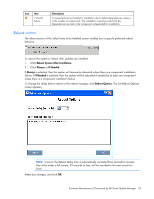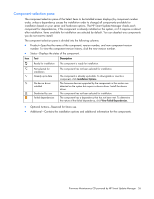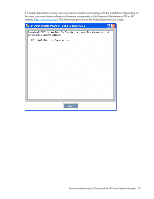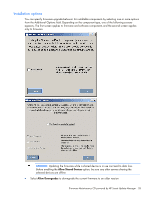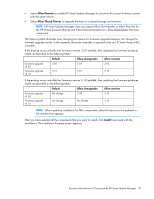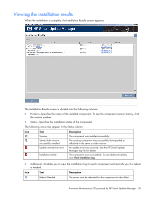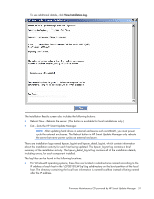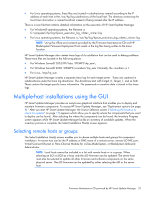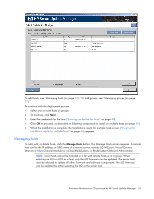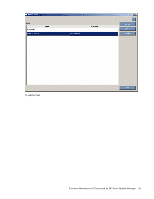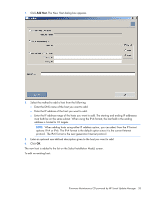HP BL680c HP ProLiant Firmware Maintenance CD User Guide - Page 30
Viewing the installation results
 |
UPC - 884420396314
View all HP BL680c manuals
Add to My Manuals
Save this manual to your list of manuals |
Page 30 highlights
Viewing the installation results When the installation is complete, the Installation Results screen appears. The Installation Results screen is divided into the following columns: • Product-Specifies the name of the installed component. To see the component version history, click the version number. • Status-Specifies the installation status of the component. The following icons may appear in the Status column. Icon Text Description Success Same/older version successfully installed Update returned an error Installation failed The component was installed successfully. The existing component was successfully downgraded or reflashed to the same or older version. An update error has occurred. See the HP Smart Update Manager log file for details. The component was not installed. To see additional details, click View Installation Log. • Additional-Enables you to view the installation log for each component and reminds you if a reboot is needed. Icon Text Description Reboot Needed The server must be rebooted for the component to take effect. Firmware Maintenance CD powered by HP Smart Update Manager 30