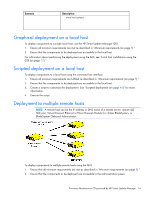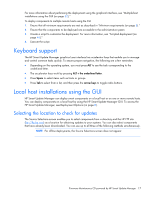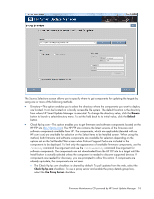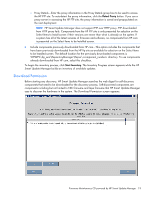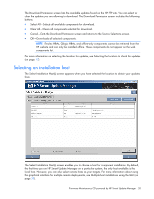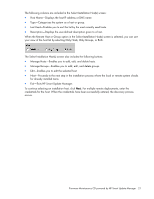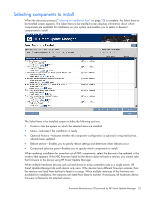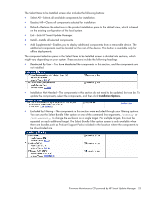HP BL680c HP ProLiant Firmware Maintenance CD User Guide - Page 18
Browse, Default, Check ftp.hp.com, Use Proxy Server, HP FTP site
 |
UPC - 884420396314
View all HP BL680c manuals
Add to My Manuals
Save this manual to your list of manuals |
Page 18 highlights
The Source Selections screen allows you to specify where to get components for updating the targets by using one or more of the following methods: • Directory-This option enables you to select the directory where the components you want to deploy are located. It can be located on a locally accessible file system. The default location is the directory from where HP Smart Update Manager is executed. To change the directory value, click the Browse button to launch a select-directory menu. To set the field back to its initial value, click the Default button. • Check ftp.hp.com-This option enables you to get firmware and software components located on the HP FTP site (ftp://ftp.hp.com). The HP FTP site contains the latest versions of the firmware and software components available from HP. The components, which are applicable (denoted with an HP.com icon) are available for selection on the Select Items to be Installed screen. When using this method, both firmware and software components are available for selection depending on the options set on the Set Bundle Filter screen when ProLiant Support Packs are included in the components to be deployed. To limit only the appearance of available firmware components, use the /romonly command line argument and use the /softwareonly command line argument for software components. The components are not downloaded from the HP FTP site to a target until the Install button is actually selected unless the component is needed to discover supported devices. If components are needed for discovery, you are prompted to allow this action. If components are already up-to-date, the components are not seen. o The Check ftp.hp.com checkbox is cleared by default. To pull updates from the web, select the Check ftp.hp.com checkbox. To use a proxy server and enable the proxy details group box, select the Use Proxy Server checkbox. Firmware Maintenance CD powered by HP Smart Update Manager 18