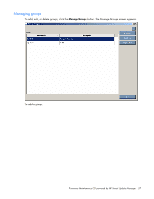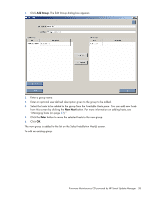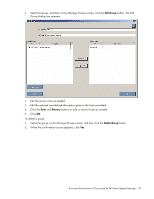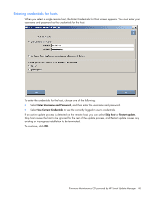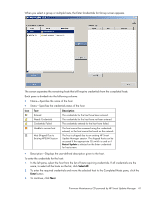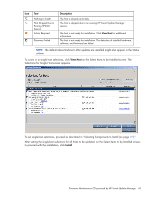HP BL680c HP ProLiant Firmware Maintenance CD User Guide - Page 42
Selecting components to install on multiple hosts
 |
UPC - 884420396314
View all HP BL680c manuals
Add to My Manuals
Save this manual to your list of manuals |
Page 42 highlights
NOTE: If a TPM is detected and enabled, an HP Smart Update Manager pop-up warning message appears after the Discovery Progress screen. You must read the message and determine how to proceed. For more information, see Trusted Platform Module (on page 11). Selecting components to install on multiple hosts The Select Items to be Installed screen displays the server hosts and their status information. The Select Items to be Installed screen includes the following buttons: • View Host-Enables you to view additional information about a host after you select it. • Install-Installs all selected components on all remote hosts. The Install button is grayed out when a dependency failure occurs. • Exit-Exits HP Smart Update Manager. The server host pane of the Select Items to be Installed screen displays summary information for the server hosts available for installation and features a drilldown of individual hosts. The server host pane is divided into the following columns: • Host-Specifies the name of the system, number of updates available, and the estimated time for the installation. • Status-Specifies the status of the host. Icon Text Description Ready The host is ready for installation. Firmware Maintenance CD powered by HP Smart Update Manager 42