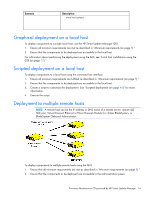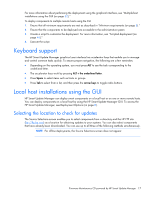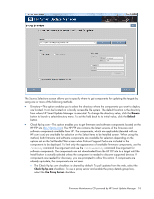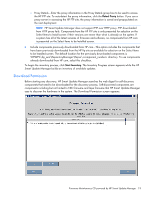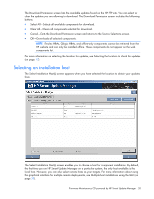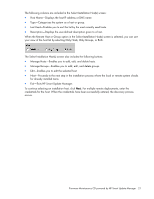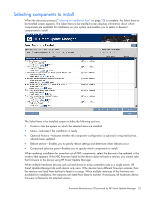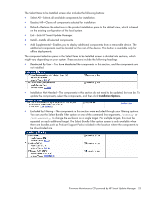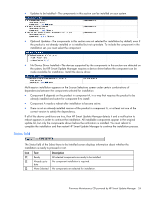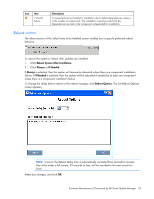HP BL680c HP ProLiant Firmware Maintenance CD User Guide - Page 20
Selecting an installation host
 |
UPC - 884420396314
View all HP BL680c manuals
Add to My Manuals
Save this manual to your list of manuals |
Page 20 highlights
The Download Permission screen lists the available updates found on the HP FTP site. You can select or clear the updates you are allowing to download. The Download Permission screen includes the following buttons: • Select All-Selects all available components for download. • Clear All-Clears all components selected for download. • Cancel-Exits the Download Permission screen and returns to the Source Selections screen. • OK-Downloads all selected components. NOTE: Emulex HBAs, Qlogic HBAs, and offline-only components cannot be retrieved from the HP website and can only be installed offline. These components do not appear on the web components list. For more information on selecting the location for updates, see Selecting the location to check for updates (on page 17). Selecting an installation host The Select Installation Host(s) screen appears when you have selected the location to obtain your updates from. The Select Installation Host(s) screen enables you to choose a host for component installation. By default, the first time you run HP Smart Update Manager on a particular system, the only host available is the local host. However, you can also select remote hosts as your targets. For more information about using the graphical interface for multiple remote deployments, see Multiple-host installations using the GUI (on page 32). Firmware Maintenance CD powered by HP Smart Update Manager 20