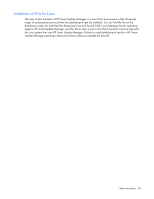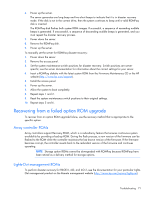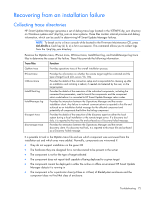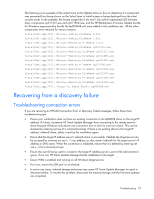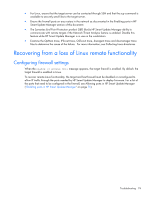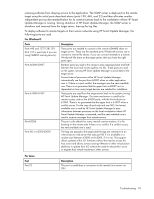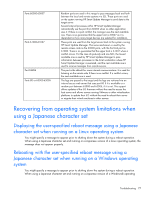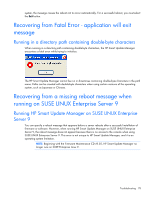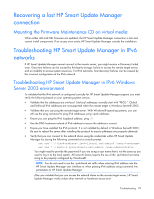HP BL680c HP ProLiant Firmware Maintenance CD User Guide - Page 74
Recovering from a loss of Linux remote functionality, Configuring firewall settings
 |
UPC - 884420396314
View all HP BL680c manuals
Add to My Manuals
Save this manual to your list of manuals |
Page 74 highlights
• For Linux, ensure that the target server can be contacted through SSH and that the scp command is available to securely send files to the target server. • Ensure the firewall ports on any routers in the network as documented in the Enabling ports in HP Smart Update Manager section of this document. • The Symantec End Point Protection product (SEP) blocks HP Smart Update Manager ability to communicate with remote targets if the Network Threat Analysis feature is enabled. Disable this feature while HP Smart Update Manager is in use on the workstation. • Examine the OpMan.trace, IPScout.trace, OSScout.trace, discagent.trace and discmanager.trace files to determine the cause of the failure. For more information, see Collecting trace directories. Recovering from a loss of Linux remote functionality Configuring firewall settings When the Unable to Access Host message appears, the target firewall is enabled. By default, the target firewall is enabled in Linux. To recover remote Linux functionality, the target and host firewall must be disabled or reconfigured to allow IP traffic through the ports needed by HP Smart Update Manager to deploy firmware. For a list of the ports that need to be configured in the firewall, see Allowing ports in HP Smart Update Manager ("Enabling ports in HP Smart Update Manager" on page 75). Troubleshooting 74