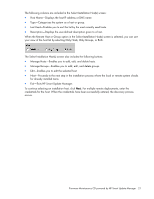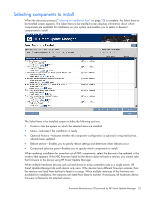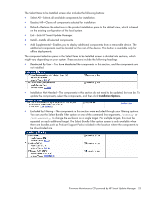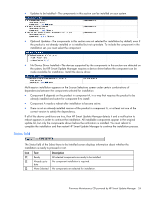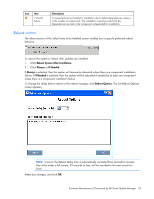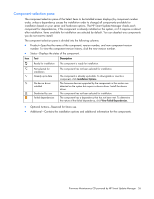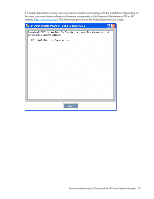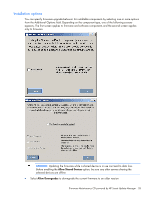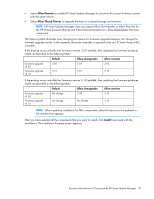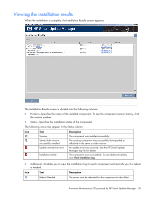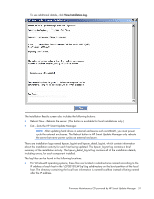HP BL680c HP ProLiant Firmware Maintenance CD User Guide - Page 26
Component selection pane, component for dependencies
 |
UPC - 884420396314
View all HP BL680c manuals
Add to My Manuals
Save this manual to your list of manuals |
Page 26 highlights
Component selection pane The component selection pane of the Select Items to be Installed screen displays (by component number order, unless a dependency causes the installation order to change) all components available for installation based on your server and hardware options. The HP Smart Update Manager checks each component for dependencies, if the component is already installed on the system, or if it requires a reboot after installation. Items available for installation are selected by default. You can deselect any components you do not want to install. The component selection pane is divided into the following columns: • Product-Specifies the name of the component, version number, and new component version number. To view the component version history, click the new version number. • Status-Displays the status of the component. Icon Text Description Ready for installation The component is ready for installation. Not selected for installation Already up-to-date No device driver installed Deselected by user Failed dependencies The component has not been selected for installation. The component is already up-to-date. To downgrade or rewrite a component, click Installation Options. The firmware devices supported by the components in this section are detected on the system but require a device driver. Install the device driver. The component has not been selected for installation. The component has a dependency that has not been met. To determine the nature of the failed dependency, click View Failed Dependencies. • Optional Actions-Reserved for future use. • Additional-Contains the installation options and additional information for the components. Firmware Maintenance CD powered by HP Smart Update Manager 26