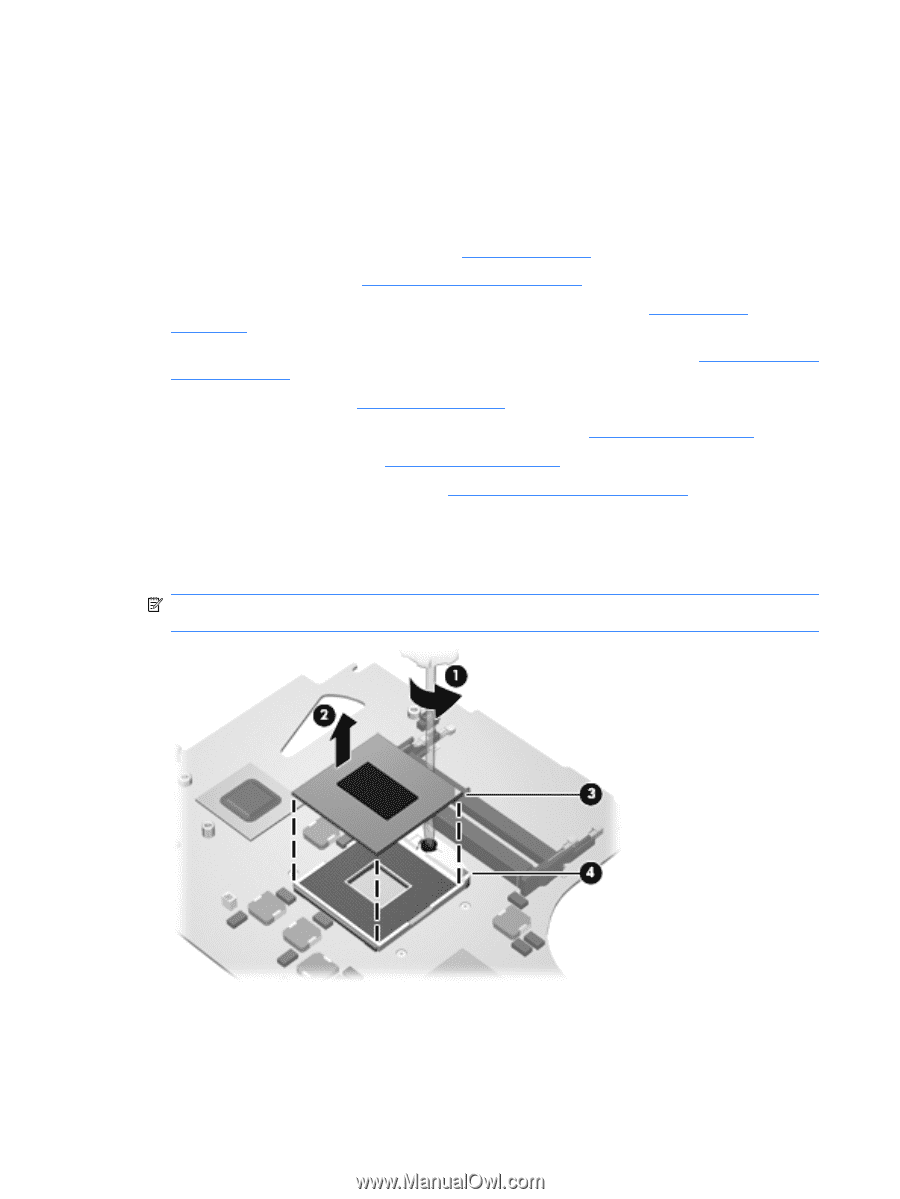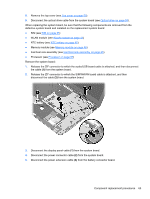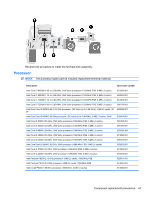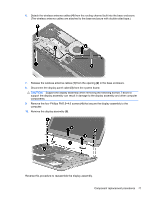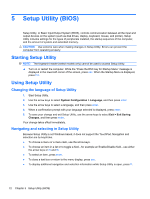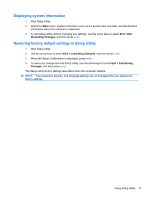HP ENVY 14-1000 HP ENVY 14 Notebook PC - Maintenance and Service Guide - Page 78
one-half turn counterclockwise, until you hear a click., Lift the processor
 |
View all HP ENVY 14-1000 manuals
Add to My Manuals
Save this manual to your list of manuals |
Page 78 highlights
Before removing the processor, follow these steps: 1. Shut down the computer. If you are unsure whether the computer is off or in Hibernation, turn the computer on, and then shut it down through the operating system. 2. Disconnect all external devices connected to the computer. 3. Disconnect the power from the computer by first unplugging the power cord from the AC outlet and then unplugging the AC adapter from the computer. 4. Remove the battery cover and battery (see Battery on page 34). 5. Remove the hard drive (see Mass storage device on page 36). 6. Remove the memory module/wireless module compartment cover (see WLAN module on page 41). 7. Disconnect the battery charger board ribbon cable from the system board (see Battery connector board on page 48). 8. Remove the top cover (see Top cover on page 50). 9. Disconnect the optical drive cable from the system board (see Optical drive on page 59). 10. Remove the system board (see System board on page 62). 11. Remove the fan/heat sink assembly (see Fan/heat sink assembly on page 65). Remove the processor: 1. Turn the processor locking screw (1) one-half turn counterclockwise, until you hear a click. 2. Lift the processor (2) straight up, and remove it. NOTE: The gold triangle (3) on the processor must be aligned with the triangle icon (4) embossed on the processor socket when you install the processor. Reverse this procedure to install the processor. 68 Chapter 4 Removal and replacement procedures