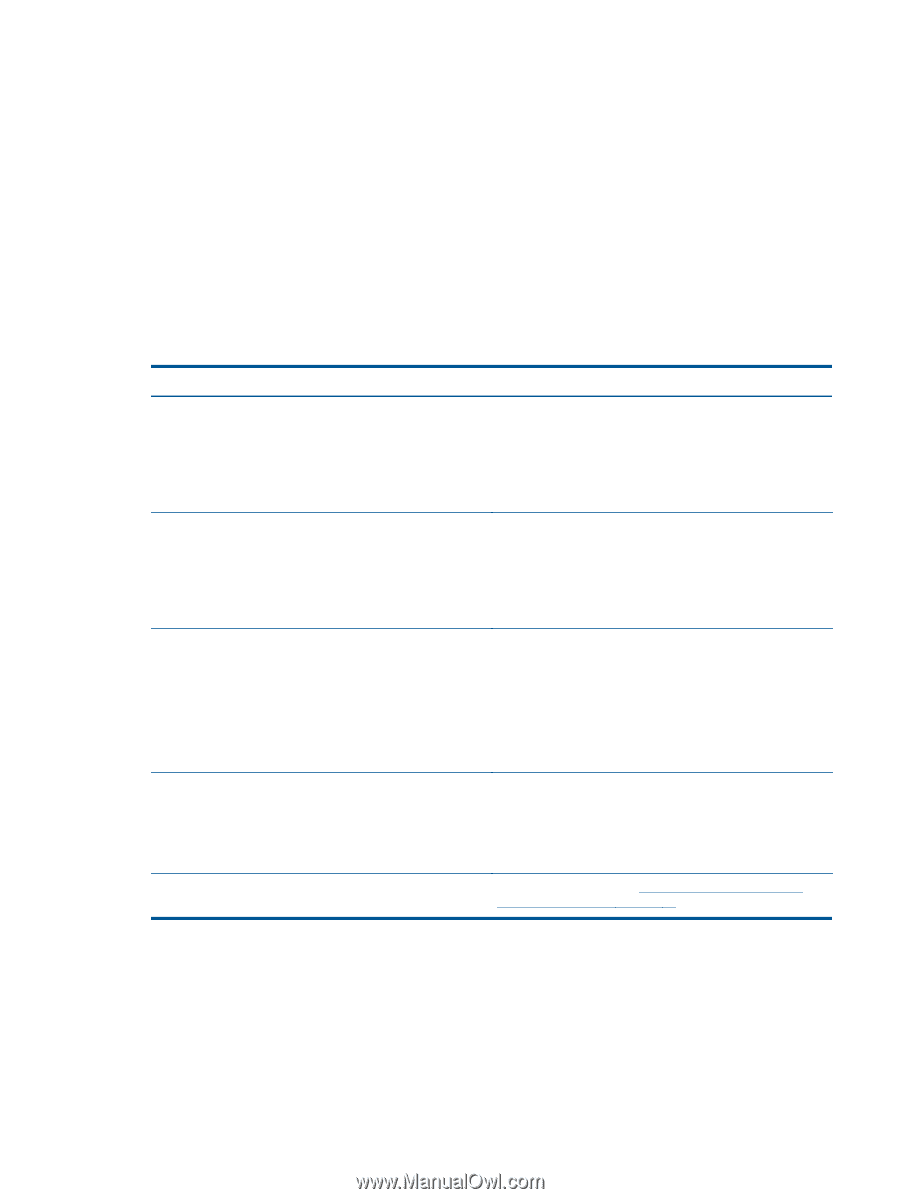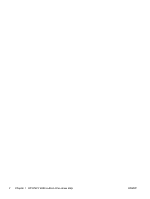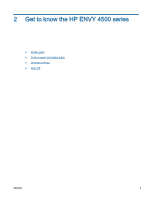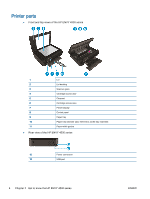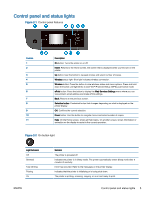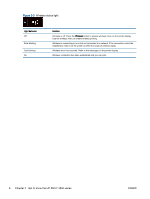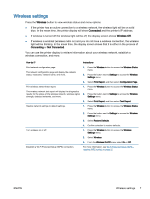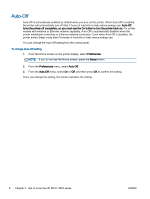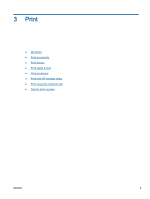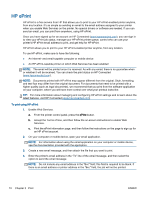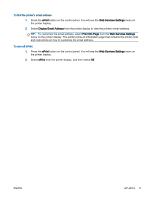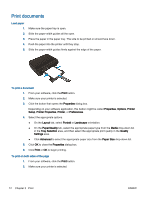HP ENVY 4500 User Guide - Page 11
Wireless settings, If wireless is enabled wireless radio on and you do not have a wireless connection - wireless setup
 |
View all HP ENVY 4500 manuals
Add to My Manuals
Save this manual to your list of manuals |
Page 11 highlights
Wireless settings Press the Wireless button to view wireless status and menu options. ● If the printer has an active connection to a wireless network, the wireless light will be on solid blue. In the mean time, the printer display will show Connected and the printer's IP address. ● If wireless is turned off the wireless light will be off, the display screen shows Wireless Off. ● If wireless is enabled (wireless radio on) and you do not have a wireless connection, the wireless light will be blinking. In the mean time, the display screen shows that it is either in the process of Connecting or Not Connected. You can use the printer display to retrieve information about your wireless network, establish a wireless connection, and more. How do I? Instructions Print network configuration page. The network configuration page will display the network status, hostname, network name, and more. 1. Press the Wireless button to access the Wireless Status menu. 2. Press the button next to Settings to access the Wireless Settings menu. 3. Select Print Report, and then select Configuration Page. Print wireless network test report. The wireless network test report will display the diagnostics results for the status of the wireless network, wireless signal strength, detected networks, and more. 1. Press the Wireless button to access the Wireless Status menu. 2. Press the button next to Settings to access the Wireless Settings menu. 3. Select Print Report, and then select Test Report. Restore network settings to default settings. 1. Press the Wireless button to access the Wireless Status menu. 2. Press the button next to Settings to access the Wireless Settings menu. 3. Select Restore Defaults. 4. Confirm selection to restore defaults. Turn wireless on or off. 1. Press the Wireless button to access the Wireless Settings menu. 2. Select Wireless. 3. From the Wireless On/Off menu select On or Off. Establish a Wi-Fi Protected Setup (WPS) connection. For more information, see Wi-Fi Protected Setup (WPS - requires WPS router) on page 52. ENWW Wireless settings 7