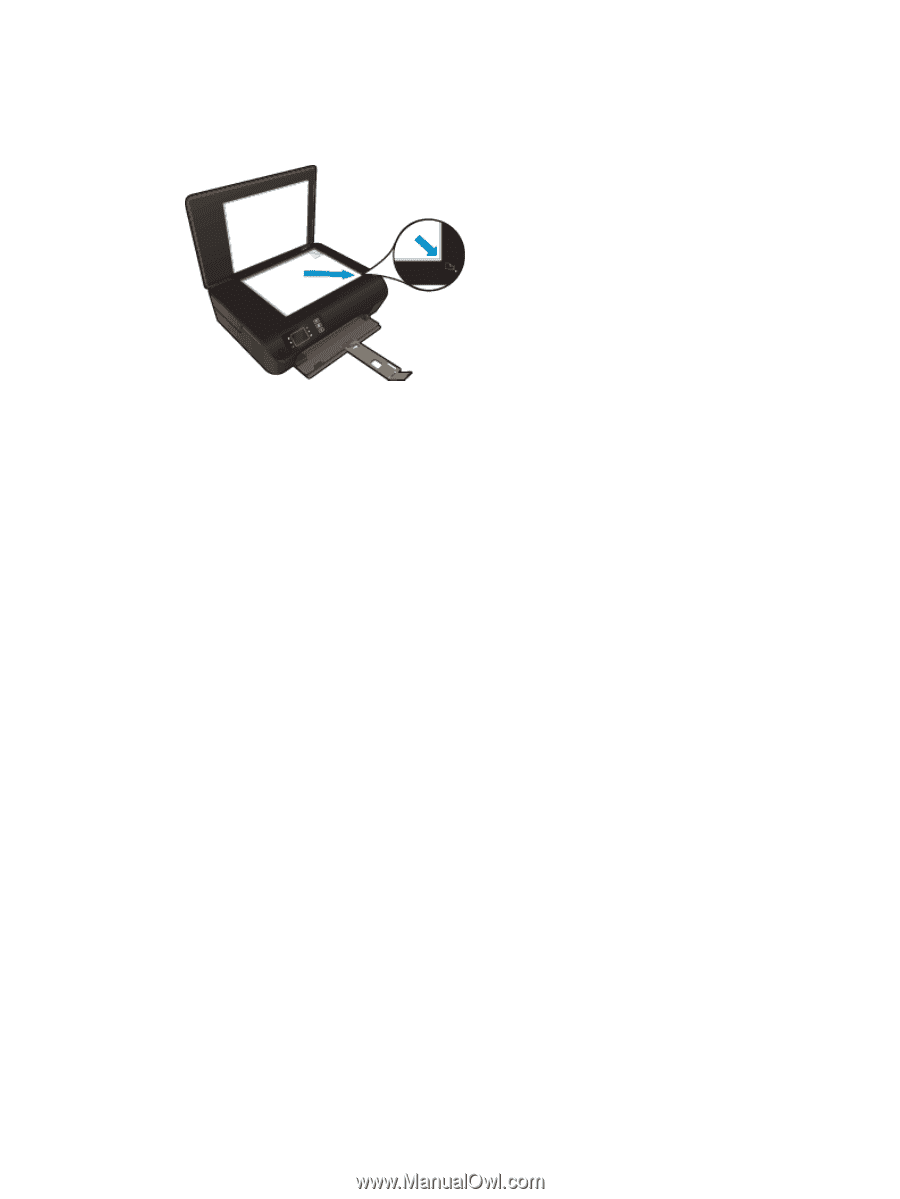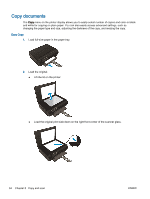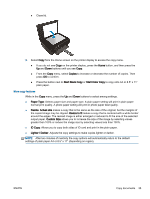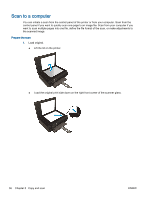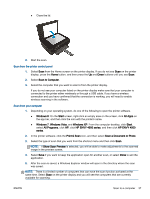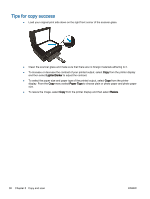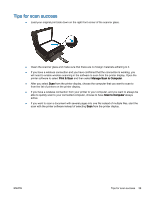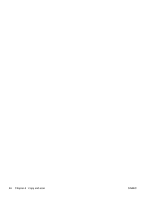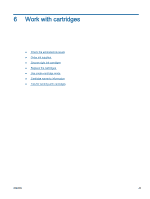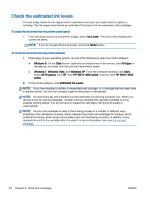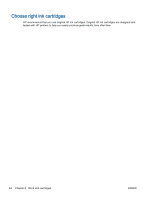HP ENVY 4500 User Guide - Page 43
Tips for scan success, If you have a wireless connection from your printer to your computer - scan multiple pages
 |
View all HP ENVY 4500 manuals
Add to My Manuals
Save this manual to your list of manuals |
Page 43 highlights
Tips for scan success ● Load your original print side down on the right front corner of the scanner glass. ● Clean the scanner glass and make sure that there are no foreign materials adhering to it. ● If you have a wireless connection and you have confirmed that the connection is working, you will need to enable wireless scanning in the software to scan from the printer display. Open the printer software to select Print & Scan and then select Manage Scan to Computer. ● After you select Scan from the printer display, choose the computer that you want to scan to from the list of printers on the printer display. ● If you have a wireless connection from your printer to your computer, and you want to always be able to quickly scan to your connected computer, choose to have Scan to Computer always active. ● If you want to scan a document with several pages into one file instead of multiple files, start the scan with the printer software instead of selecting Scan from the printer display. ENWW Tips for scan success 39