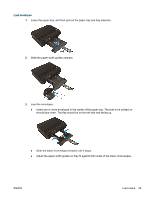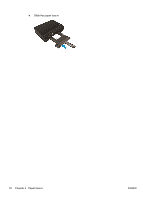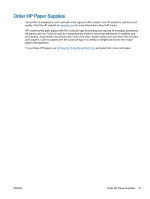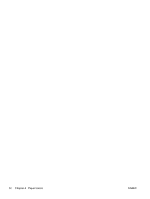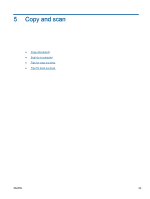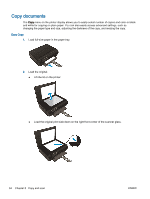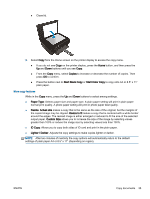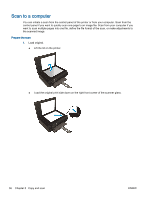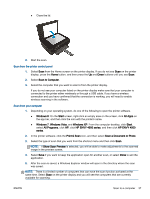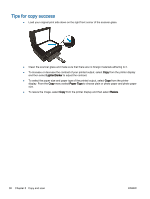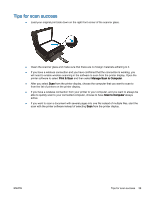HP ENVY 4500 User Guide - Page 38
Copy documents, Load the original. - scan to computer
 |
View all HP ENVY 4500 manuals
Add to My Manuals
Save this manual to your list of manuals |
Page 38 highlights
Copy documents The Copy menu on the printer display allows you to easily select number of copies and color or black and white for copying on plain paper. You can also easily access advanced settings, such as changing the paper type and size, adjusting the darkness of the copy, and resizing the copy. Easy Copy 1. Load full-size paper in the paper tray. 2. Load the original. ● Lift the lid on the printer. ● Load the original print side down on the right front corner of the scanner glass. 34 Chapter 5 Copy and scan ENWW
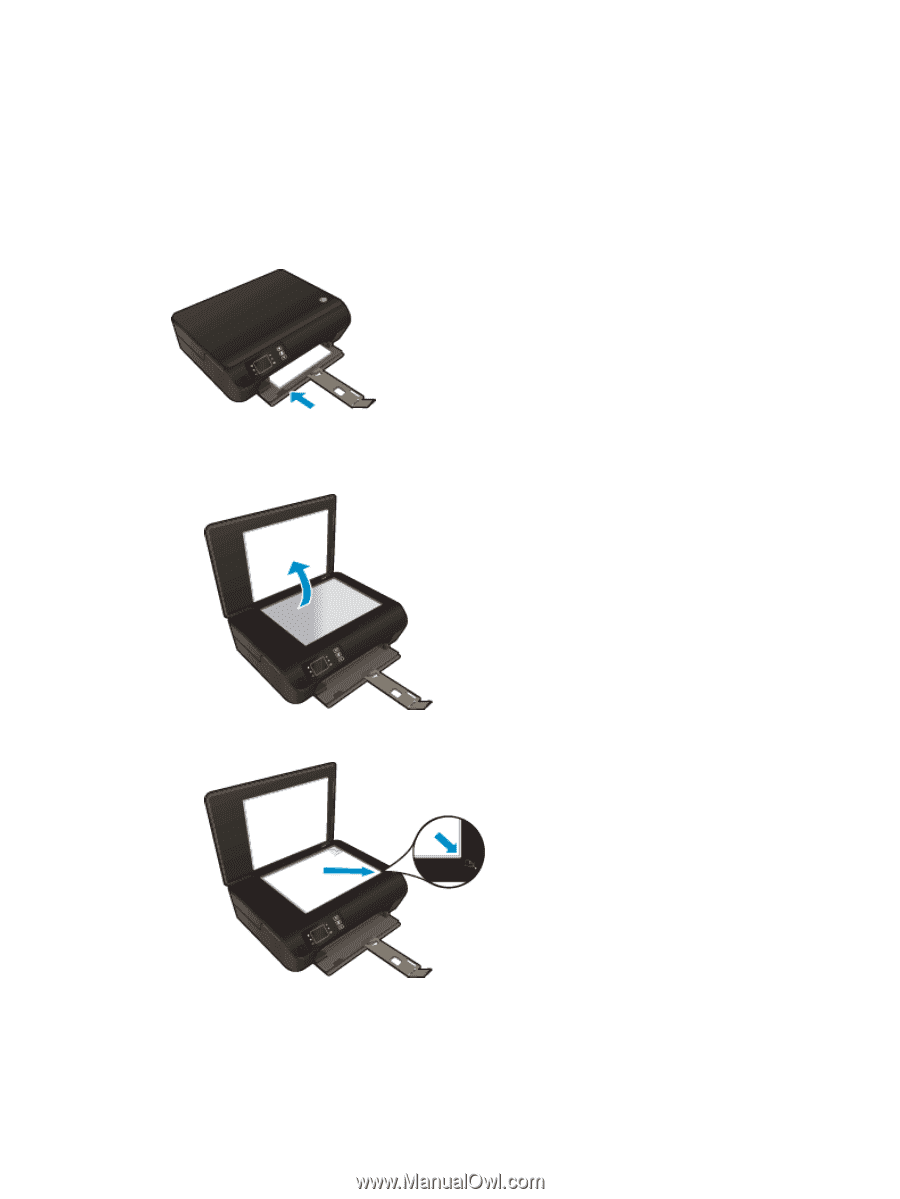
Copy documents
The
Copy
menu on the printer display allows you to easily select number of copies and color or black
and white for copying on plain paper. You can also easily access advanced settings, such as
changing the paper type and size, adjusting the darkness of the copy, and resizing the copy.
Easy Copy
1.
Load full-size paper in the paper tray.
2.
Load the original.
●
Lift the lid on the printer.
●
Load the original print side down on the right front corner of the scanner glass.
34
Chapter 5
Copy and scan
ENWW