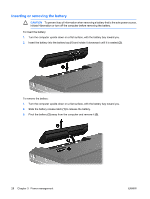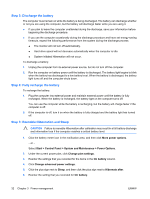HP G5050XX Notebook PC User Guide - Windows Vista - Page 34
Inserting or removing the battery, CAUTION
 |
View all HP G5050XX manuals
Add to My Manuals
Save this manual to your list of manuals |
Page 34 highlights
Inserting or removing the battery CAUTION To prevent loss of information when removing a battery that is the sole power source, initiate Hibernation or turn off the computer before removing the battery. To insert the battery: 1. Turn the computer upside down on a flat surface, with the battery bay toward you. 2. Insert the battery into the battery bay (1) and rotate it downward until it is seated (2). To remove the battery: 1. Turn the computer upside down on a flat surface, with the battery bay toward you. 2. Slide the battery release latch (1) to release the battery. 3. Pivot the battery (2) away from the computer and remove it (3). 28 Chapter 3 Power management ENWW

Inserting or removing the battery
CAUTION
To prevent loss of information when removing a battery that is the sole power source,
initiate Hibernation or turn off the computer before removing the battery.
To insert the battery:
1.
Turn the computer upside down on a flat surface, with the battery bay toward you.
2.
Insert the battery into the battery bay
(1)
and rotate it downward until it is seated
(2)
.
To remove the battery:
1.
Turn the computer upside down on a flat surface, with the battery bay toward you.
2.
Slide the battery release latch
(1)
to release the battery.
3.
Pivot the battery
(2)
away from the computer and remove it
(3)
.
28
Chapter 3
Power management
ENWW