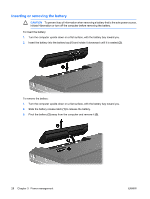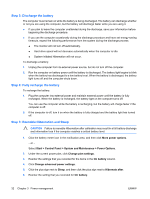HP G5050XX Notebook PC User Guide - Windows Vista - Page 36
Resolving a low battery level, Resolving a low battery level when external power is available
 |
View all HP G5050XX manuals
Add to My Manuals
Save this manual to your list of manuals |
Page 36 highlights
The computer takes the following actions for a critical battery level: ● If Hibernation is enabled and the computer is on or in the Sleep state, the computer initiates Hibernation. ● If Hibernation is disabled and the computer is on or in the Sleep state, the computer remains briefly in the Sleep state, and then shuts down and loses any unsaved information. Resolving a low battery level CAUTION To reduce the risk of losing information when the computer reaches a critical battery level and has initiated Hibernation, do not restore power until the power lights turn off. Resolving a low battery level when external power is available Connect one of the following devices: ● AC adapter ● Optional expansion product or docking device ● Optional power adapter Resolving a low battery level when a charged battery is available 1. Turn off the computer or initiate Hibernation. 2. Remove the discharged battery, and then insert a charged battery. 3. Turn on the computer. Resolving a low battery level when no power source is available ▲ Initiate Hibernation. - or - Save your work and shut down the computer. Resolving a low battery level when the computer cannot exit Hibernation When the computer lacks sufficient power to exit Hibernation, follow these steps: 1. Insert a charged battery or plug the computer into external power. 2. Exit Hibernation by pressing the power button. Calibrating a battery Calibrate a battery under the following conditions: ● When battery charge displays seem inaccurate ● When you observe a significant change in battery run time Even if a battery is heavily used, it should not need to be calibrated more than once a month. It is also not necessary to calibrate a new battery. 30 Chapter 3 Power management ENWW