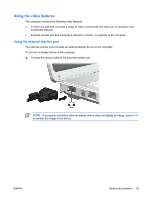HP G5050XX Notebook PC User Guide - Windows Vista - Page 55
If the tray is not fully accessible, tilt the disc carefully as you remove it.
 |
View all HP G5050XX manuals
Add to My Manuals
Save this manual to your list of manuals |
Page 55 highlights
Removing an optical disc (without power) If external or battery power is unavailable: 1. Insert the end of a paper clip (1) into the release access in the front bezel of the drive. 2. Press in gently until the tray is released, and then pull out the tray (2). 3. Remove the disc (3) from the tray by gently pressing down on the spindle while lifting the outer edges of the disc. Hold the disk by the edges and avoid touching the flat surfaces. NOTE If the tray is not fully accessible, tilt the disc carefully as you remove it. 4. Close the media tray and place the disc in a protective case. ENWW Multimedia hardware 49

Removing an optical disc (without power)
If external or battery power is unavailable:
1.
Insert the end of a paper clip
(1)
into the release access in the front bezel of the drive.
2.
Press in gently until the tray is released, and then pull out the tray
(2)
.
3.
Remove the disc
(3)
from the tray by gently pressing down on the spindle while lifting the outer
edges of the disc. Hold the disk by the edges and avoid touching the flat surfaces.
NOTE
If the tray is not fully accessible, tilt the disc carefully as you remove it.
4.
Close the media tray and place the disc in a protective case.
ENWW
Multimedia hardware
49