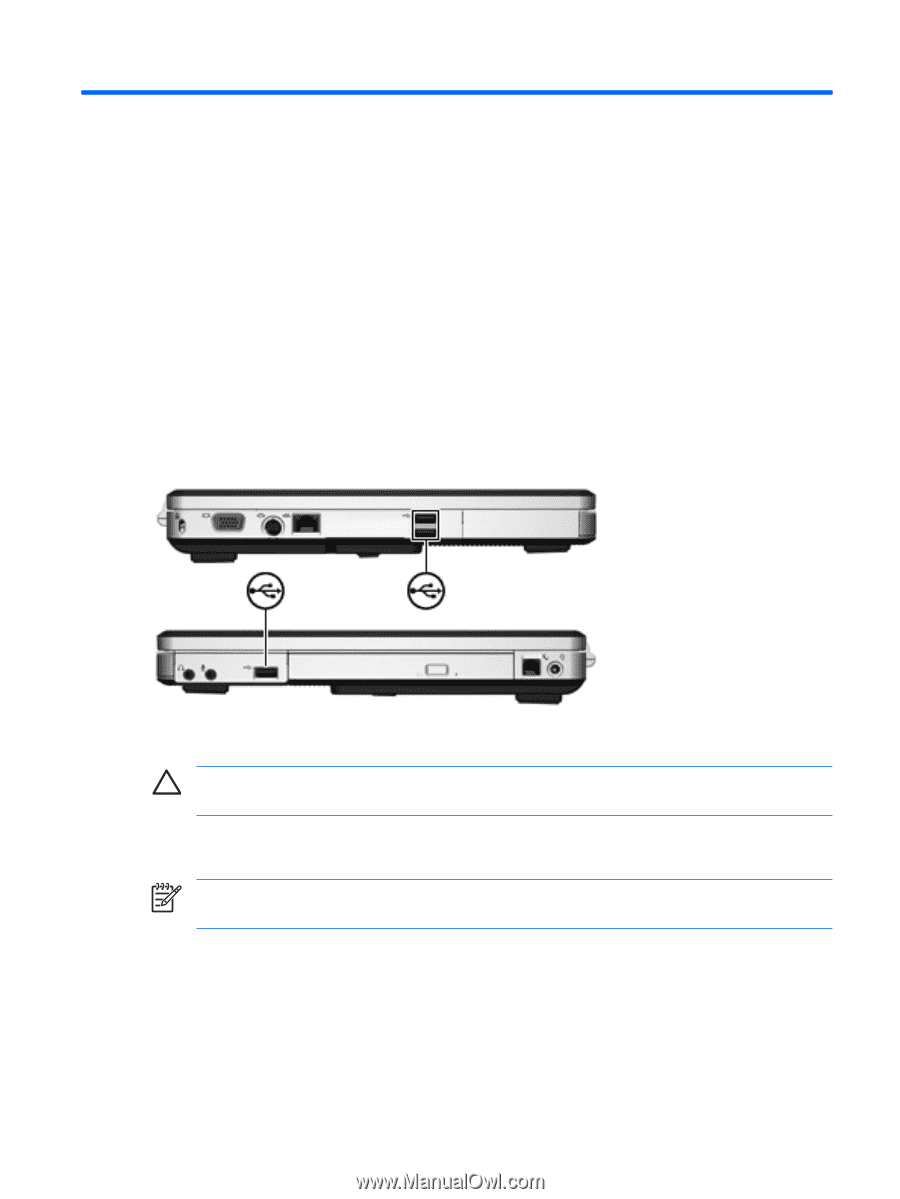HP G5050XX Notebook PC User Guide - Windows Vista - Page 65
External Devices, Using a USB device, Connecting a USB device
 |
View all HP G5050XX manuals
Add to My Manuals
Save this manual to your list of manuals |
Page 65 highlights
6 External Devices Using a USB device Universal Serial Bus (USB) is a hardware interface that can be used to connect an optional external device, such as a USB keyboard, mouse, drive, printer, scanner, or hub, to the computer. A hub provides additional USB ports for the system and can be connected to the computer or to another hub. The computer has 2 standard USB ports on the left side of the computer. A third USB port on the right side of the computer is available on select models only. The USB ports on the computer support USB 2.0 and USB 1.1 devices. Connecting a USB device CAUTION To prevent damage to the USB connectors, use minimal force to connect a USB device. To connect a USB device to the computer, connect the USB cable of the device to the USB port. The operating system will issue a sound to indicate that a device has been connected. NOTE The first time you connect a USB device, the "Installing device driver software" message is displayed in the notification area, at the far right of the taskbar. ENWW Using a USB device 59