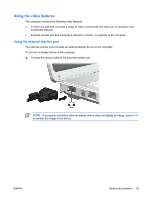HP G5050XX Notebook PC User Guide - Windows Vista - Page 64
Changing DVD region settings, Observing the copyright warning, Changes, remaining, DVD Region, Start
 |
View all HP G5050XX manuals
Add to My Manuals
Save this manual to your list of manuals |
Page 64 highlights
Changing DVD region settings Most DVDs that contain copyrighted files also contain region codes. The region codes help protect copyrights internationally. You can play a DVD containing a region code only if the region code on the DVD matches the region setting on your DVD drive. If the region code on a DVD does not match the region setting on your drive, the following message is displayed when you insert the DVD: "Playback of content from this region is not permitted." To play the DVD, you must change the region setting on your DVD drive. DVD region settings can be changed through the operating system or through some DVD players. CAUTION The region settings on your DVD drive can be changed only 5 times. The region setting you select the fifth time becomes the permanent region setting on the DVD drive. The number of allowable region changes remaining on the drive is displayed in the Changes remaining field on the DVD Region tab. The number in the field includes the fifth and permanent change. To change settings through the operating system: 1. Select Start > Computer > System properties. 2. In the left pane, click Device Manager. NOTE Windows includes the User Account Control feature to improve the security of your computer. You may be prompted for your permission or password for tasks such as installing applications, running utilities, or changing Windows settings. Refer to Windows online Help for more information. 3. Click the "+" sign next to DVD/CD-ROM drives. 4. Right-click the DVD drive for which you want to change region settings, and then click Properties. 5. Make the desired changes on the DVD Region tab. 6. Click OK. Observing the copyright warning It is a criminal offense, under applicable copyright laws, to make unauthorized copies of copyrightprotected material, including computer programs, films, broadcasts, and sound recordings. Do not use this computer for such purposes. 58 Chapter 5 Multimedia ENWW