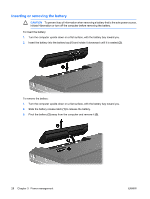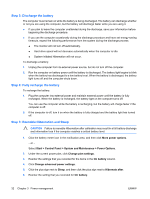HP G5050XX Notebook PC User Guide - Windows Vista - Page 37
Step 1: Fully charge the battery, Step 2: Disable Hibernation and Sleep, System and Maintenance
 |
View all HP G5050XX manuals
Add to My Manuals
Save this manual to your list of manuals |
Page 37 highlights
Step 1: Fully charge the battery WARNING! Do not charge the computer battery while you are onboard aircraft. NOTE The battery charges whether the computer is off or in use, but it charges faster when the computer is off. To fully charge the battery: 1. Insert the battery into the computer. 2. Connect the computer to an AC adapter, optional power adapter, optional expansion product, or optional docking device, and then plug the adapter or device into external power. The battery light on the computer turns on. 3. Leave the computer plugged into external power until the battery is fully charged. The battery light on the computer turns off. Step 2: Disable Hibernation and Sleep 1. Click the battery meter icon in the notification area, and then click More power options. - or - Select Start > Control Panel > System and Maintenance > Power Options. 2. Under the current power plan, click Change plan settings. 3. Record the Turn off the display and Put the computer to sleep settings listed in the On battery column so that you can reset them after the calibration. 4. Change the Turn off the display and Put the computer to sleep settings to Never. 5. Click Change advanced power settings. 6. Click the plus sign next to Sleep, and then click the plus sign next to Hibernate after. 7. Record the On battery setting under Hibernate after so that you can reset it after the calibration. 8. Type Never in the On battery box. 9. Click OK. 10. Click Save changes. ENWW Using battery power 31