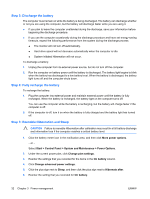HP G5050XX Notebook PC User Guide - Windows Vista - Page 41
Shutting down the computer, Start, Shut Down, Power
 |
View all HP G5050XX manuals
Add to My Manuals
Save this manual to your list of manuals |
Page 41 highlights
3. Plug the other end of the power cord into the AC outlet (3). Shutting down the computer CAUTION Unsaved information will be lost when the computer is shut down. The Shut Down command closes all open programs, including the operating system, and then turns off the display and computer. Shut down the computer under any of the following conditions: ● When you need to replace the battery or access components inside the computer ● When you are connecting an external hardware device that does not connect to a USB port ● When the computer will be unused and disconnected from external power for an extended period To shut down the computer: NOTE If the computer is in the Sleep state or in Hibernation, you must first exit Sleep or Hibernation before shutdown is possible. 1. Save your work and close all open programs. 2. Click Start, and then click the arrow next to the Lock button. 3. Click Shut Down. If the computer is unresponsive and you are unable to use the preceding shutdown procedures, try the following emergency procedures in the sequence provided: ● Press ctrl+alt+delete, and then click the Power button. ● Press and hold the power button for at least 5 seconds. ● Disconnect the computer from external power and remove the battery. ENWW Shutting down the computer 35