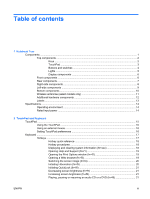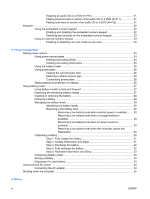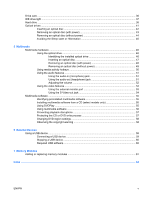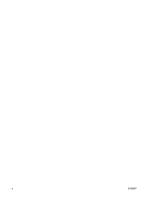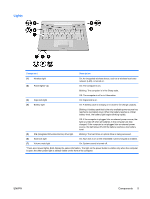HP G5050XX Notebook PC User Guide - Windows Vista - Page 8
Top components, Keys, Notebook Tour
 |
View all HP G5050XX manuals
Add to My Manuals
Save this manual to your list of manuals |
Page 8 highlights
Top components Keys Component (1) esc key (2) fn key (3) Windows® logo key (4) Embedded numeric keypad keys (5) Windows applications key (6) Function keys Description Displays system information when pressed in combination with the fn key. Executes frequently used system functions when pressed in combination with a function key or the esc key. Displays the Windows Start menu. Can be used like the keys on an external numeric keypad. Displays a shortcut menu for items beneath the pointer. Execute frequently used system functions when pressed in combination with the fn key. 2 Chapter 1 Notebook Tour ENWW

Top components
Keys
Component
Description
(1)
esc
key
Displays system information when pressed in combination with
the
fn
key.
(2)
fn
key
Executes frequently used system functions when pressed in
combination with a function key or the
esc
key.
(3)
Windows® logo key
Displays the Windows Start menu.
(4)
Embedded numeric keypad keys
Can be used like the keys on an external numeric keypad.
(5)
Windows applications key
Displays a shortcut menu for items beneath the pointer.
(6)
Function keys
Execute frequently used system functions when pressed in
combination with the
fn
key.
2
Chapter 1
Notebook Tour
ENWW