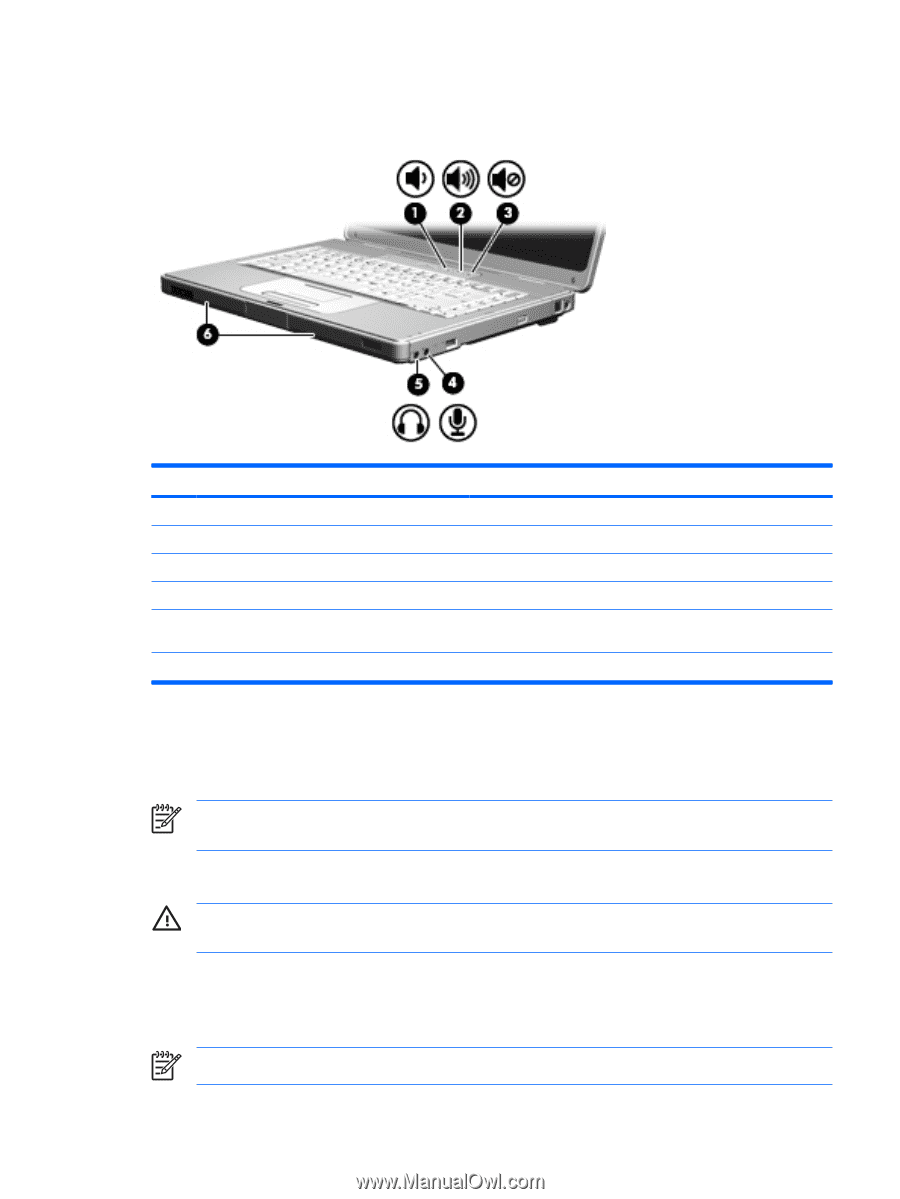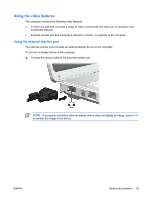HP G5050XX Notebook PC User Guide - Windows Vista - Page 57
Using the audio features, Using the audio-in (microphone) jack
 |
View all HP G5050XX manuals
Add to My Manuals
Save this manual to your list of manuals |
Page 57 highlights
Using the audio features The following illustration and table describe the audio features of the computer. Component (1) Volume down button (2) Volume up button (3) Volume mute button (4) Audio-in (microphone) jack (5) Audio-out (headphone) jack (6) Speakers (2) Description Decreases computer sound. Increases computer sound. Turns off computer sound. Connects an optional computer headset or microphone. Connects optional powered stereo speakers, headphones, ear buds, headset, or television audio. Produce computer sound. Using the audio-in (microphone) jack The computer is equipped with a microphone jack that supports an optional monaural (single sound channel) microphone. Select models support a stereo (dual sound channel) microphone. NOTE When connecting a microphone to the microphone jack, use a microphone with a 3.5mm plug. Using the audio-out (headphone) jack WARNING! To reduce the risk of personal injury, adjust the volume before putting on headphones, earbuds, or a headset. In addition to connecting headphones, the headphone jack is used to connect the audio function of an audio/video device such as a television or VCR. When connecting a device to the headphone jack use only a 3.5-mm stereo plug. NOTE When a device is connected to the headphone jack, the internal speakers are disabled. ENWW Multimedia hardware 51