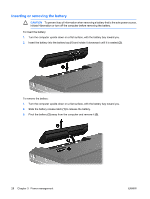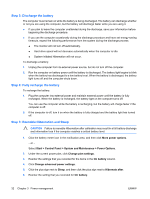HP G5050XX Notebook PC User Guide - Windows Vista - Page 35
Charging a battery, Managing low battery levels
 |
View all HP G5050XX manuals
Add to My Manuals
Save this manual to your list of manuals |
Page 35 highlights
Charging a battery WARNING! Do not charge the computer battery while you are onboard aircraft. The battery charges whenever the computer is plugged into external power through an AC adapter, an optional power adapter, an optional expansion product, or an optional docking device. The battery charges whether the computer is off or in use, but it charges faster when the computer is off. Charging may take longer if a battery is new, has been unused for 2 weeks or more, or is much warmer or cooler than room temperature. To prolong battery life and optimize the accuracy of battery charge displays, follow these recommendations: ● If you are charging a new battery, charge it fully before turning on the computer. ● Charge the battery until the battery light turns off. NOTE If the computer is on while the battery is charging, the battery meter in the notification area may show 100 percent charge before the battery is fully charged. ● Allow the battery to discharge below 5 percent of a full charge through normal use before charging it. ● If the battery has been unused for one month or more, calibrate the battery instead of simply charging it. The battery light displays charge status: ● On: The battery is charging. ● Blinking: The battery has reached a low battery level and is not charging. ● Off: The battery is fully charged, in use, or not installed. Managing low battery levels The information in this section describes the alerts and system responses set at the factory. Some low battery alerts and system responses can be changed using Power Options in Windows Control Panel. Preferences set using Power Options do not affect lights. Identifying low battery levels When a battery that is the sole power source for the computer reaches a low battery level, the battery light blinks. If a low battery level is not resolved, the computer enters a critical battery level, and the battery light continues to blink. ENWW Using battery power 29