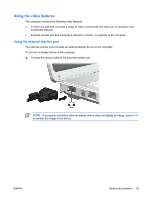HP G5050XX Notebook PC User Guide - Windows Vista - Page 62
Using multimedia software, Start > All Programs, Windows Media, Player
 |
View all HP G5050XX manuals
Add to My Manuals
Save this manual to your list of manuals |
Page 62 highlights
Using multimedia software To use the multimedia software installed on the computer: 1. Select Start > All Programs, and then open the multimedia application you want to use. For example, if you want to use Windows Media Player to play an audio CD, select Windows Media Player. NOTE Some applications may be located in subfolders. 2. Insert the media disc, such as an audio CD, into the optical drive. 3. Follow the instructions on the screen. - or - 1. Insert the media disc, such as an audio CD, into the optical drive. An AutoPlay dialog box opens. 2. Click a multimedia task from the list of tasks. 56 Chapter 5 Multimedia ENWW

Using multimedia software
To use the multimedia software installed on the computer:
1.
Select
Start > All Programs
, and then open the multimedia application you want to use. For
example, if you want to use Windows Media Player to play an audio CD, select
Windows Media
Player
.
NOTE
Some applications may be located in subfolders.
2.
Insert the media disc, such as an audio CD, into the optical drive.
3.
Follow the instructions on the screen.
– or –
1.
Insert the media disc, such as an audio CD, into the optical drive.
An AutoPlay dialog box opens.
2.
Click a multimedia task from the list of tasks.
56
Chapter 5
Multimedia
ENWW