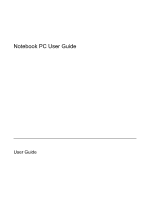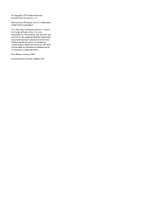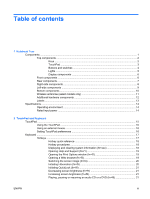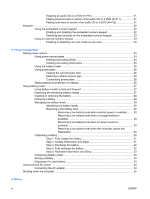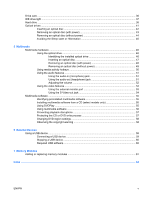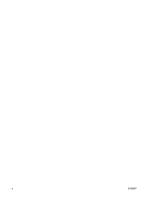Stopping an audio CD or a DVD (fn+f10)
..........................................................
21
Playing previous track or section of an audio CD or a DVD (fn+f11)
................
21
Playing next track or section of an audio CD or a DVD (fn+f12)
.......................
21
Keypads
.............................................................................................................................................
22
Using the embedded numeric keypad
...............................................................................
22
Enabling and disabling the embedded numeric keypad
....................................
22
Switching key functions on the embedded numeric keypad
.............................
23
Using an external numeric keypad
....................................................................................
23
Enabling or disabling num lock mode as you work
...........................................
23
3
Power management
Setting power options
.........................................................................................................................
24
Using power-saving states
.................................................................................................
24
Initiating and exiting Sleep
................................................................................
24
Initiating and exiting Hibernation
.......................................................................
25
Using the battery meter
.....................................................................................................
25
Using power plans
.............................................................................................................
26
Viewing the current power plan
.........................................................................
26
Selecting a different power plan
........................................................................
26
Customizing power plans
..................................................................................
26
Setting password protection on wakeup
............................................................................
26
Using battery power
...........................................................................................................................
27
Using Battery Health in Help and Support
.........................................................................
27
Displaying the remaining battery charge
...........................................................................
27
Inserting or removing the battery
.......................................................................................
28
Charging a battery
.............................................................................................................
29
Managing low battery levels
..............................................................................................
29
Identifying low battery levels
.............................................................................
29
Resolving a low battery level
.............................................................................
30
Resolving a low battery level when external power is available
.......
30
Resolving a low battery level when a charged battery is
available
...........................................................................................
30
Resolving a low battery level when no power source is
available
...........................................................................................
30
Resolving a low battery level when the computer cannot exit
Hibernation
.......................................................................................
30
Calibrating a battery
...........................................................................................................
30
Step 1: Fully charge the battery
........................................................................
31
Step 2: Disable Hibernation and Sleep
.............................................................
31
Step 3: Discharge the battery
............................................................................
32
Step 4: Fully recharge the battery
.....................................................................
32
Step 5: Reenable Hibernation and Sleep
..........................................................
32
Conserving battery power
..................................................................................................
33
Storing a battery
................................................................................................................
33
Disposing of a used battery
...............................................................................................
33
Using external AC power
....................................................................................................................
34
Connecting the AC adapter
...............................................................................................
34
Shutting down the computer
...............................................................................................................
35
4
Drives
iv
ENWW