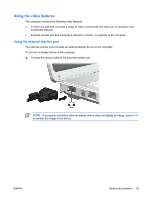HP G5050XX Notebook PC User Guide - Windows Vista - Page 59
Using the video features, Using the external monitor port
 |
View all HP G5050XX manuals
Add to My Manuals
Save this manual to your list of manuals |
Page 59 highlights
Using the video features The computer includes the following video features: ● S-Video-out jack that connects a range of video components that allow you to maximize your multimedia features ● External monitor port that connects a television, monitor, or projector to the computer Using the external monitor port The external monitor port connects an external display device to the computer. To connect a display device to the computer: ▲ Connect the device cable to the external monitor port. NOTE If a properly connected external display device does not display an image, press fn+f4 to transfer the image to the device. ENWW Multimedia hardware 53

Using the video features
The computer includes the following video features:
●
S-Video-out jack that connects a range of video components that allow you to maximize your
multimedia features
●
External monitor port that connects a television, monitor, or projector to the computer
Using the external monitor port
The external monitor port connects an external display device to the computer.
To connect a display device to the computer:
▲
Connect the device cable to the external monitor port.
NOTE
If a properly connected external display device does not display an image, press
fn+f4
to transfer the image to the device.
ENWW
Multimedia hardware
53