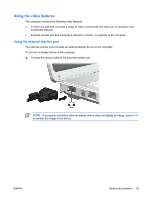HP G5050XX Notebook PC User Guide - Windows Vista - Page 60
Using the S-Video-out jack, To connect a video device to the S-Video-out jack
 |
View all HP G5050XX manuals
Add to My Manuals
Save this manual to your list of manuals |
Page 60 highlights
Using the S-Video-out jack The 7-pin S-Video-out jack connects the computer to an optional S-Video device such as a television, VCR, camcorder, overhead projector, or video capture card. The computer can support one S-Video device connected to the S-Video-out jack, while simultaneously supporting an image on the computer display or on any other supported external display. NOTE To transmit video signals through the S-Video-out jack, you need an S-Video cable, available from most electronics retailers. If you are combining audio and video functions, such as playing a DVD movie on your computer and displaying it on your television, you also need a standard audio cable connected to the headphone jack, available from most electronics retailers. To connect a video device to the S-Video-out jack: 1. Plug one end of the S-Video cable into the S-Video-out jack on the computer. 2. Connect the other end of the cable to the video device, as instructed in the documentation included with the device. 3. Press the fn+f4 keys to switch the image between display devices connected to the computer. 54 Chapter 5 Multimedia ENWW