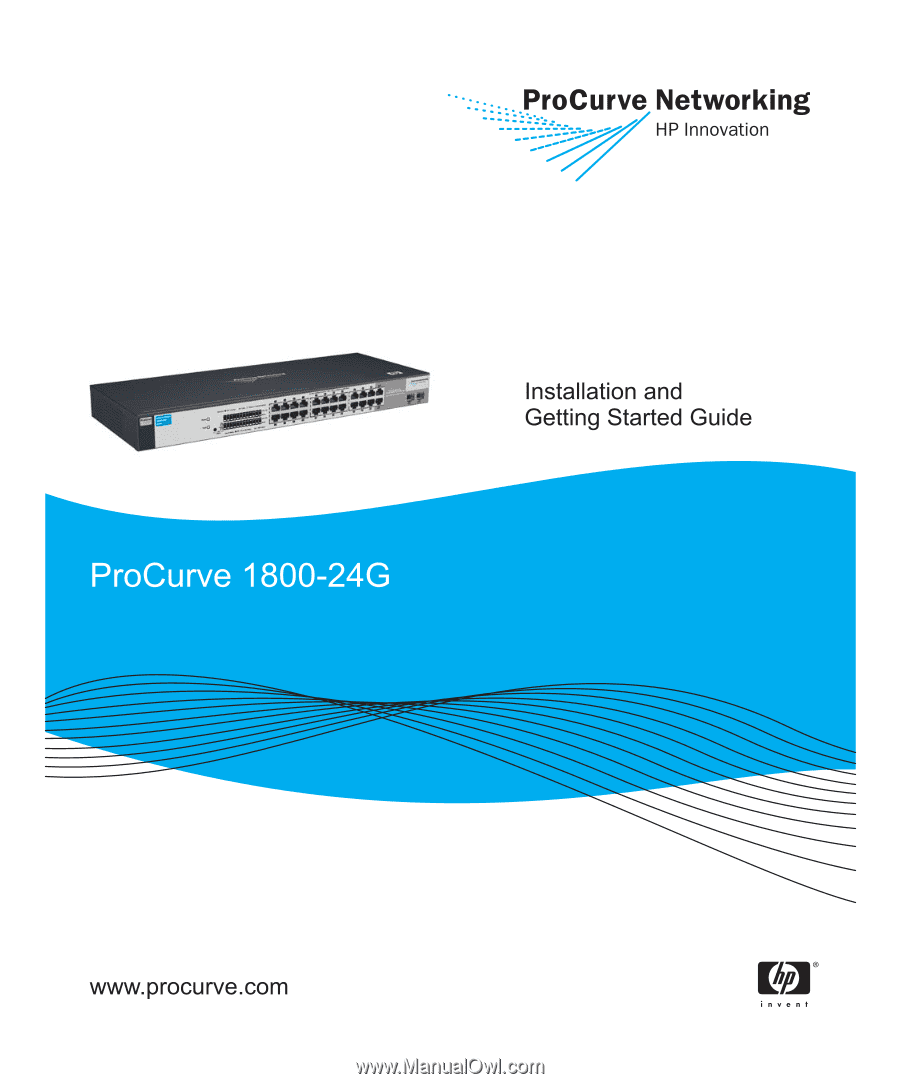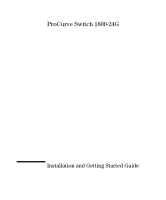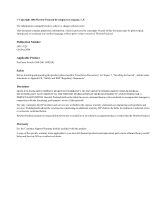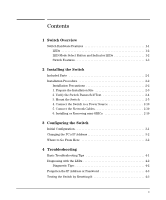HP J9028B User Manual
HP J9028B Manual
 |
View all HP J9028B manuals
Add to My Manuals
Save this manual to your list of manuals |
HP J9028B manual content summary:
- HP J9028B | User Manual - Page 1
- HP J9028B | User Manual - Page 2
- HP J9028B | User Manual - Page 3
ProCurve Switch 1800-24G Installation and Getting Started Guide - HP J9028B | User Manual - Page 4
software on equipment that is not furnished by Hewlett-Packard. Warranty See the Customer Support/Warranty booklet included with the product. A copy of the specific warranty terms applicable to your Hewlett-Packard products and replacement parts can be obtained from your HP Sales and Service Office - HP J9028B | User Manual - Page 5
-GBICs 2-10 3 Configuring the Switch Initial Configuration 3-1 Changing the PC's IP Address 3-2 Where to Go From Here 3-2 4 Troubleshooting Basic Troubleshooting Tips 4-1 Diagnosing with the LEDs 4-2 Diagnostic Tips 4-2 Forgotten the IP Address or Password 4-3 Testing the Switch by Resetting - HP J9028B | User Manual - Page 6
ProCurve Networking Customer Support Services 4-4 Before Calling Support 4-4 A Switch Specifications Physical A-1 Electrical A-1 Environmental A-1 Acoustic A-2 Connectors A-2 Safety A-2 Lasers A-2 B Safety and EMC Regulatory Statements Safety Information B-1 EMC Regulatory Statements B-8 - HP J9028B | User Manual - Page 7
speed networking. Power LED Port Link/Act and Mode LEDs ProCurve Switch 1800-24G Fault LED LED Mode Select button and indicator LEDs 10/100/1000Base-T RJ-45 ports Dual-personality ports (10/100/1000Base-T or mini-GBIC) Switch Ports The switch has 24 auto-sensing 10/100/1000Base-T RJ-45 ports - HP J9028B | User Manual - Page 8
switch is powered on or reset, at the beginning of switch self test. A fault has occurred with the switch fan. Off The normal state; indicates that there are no fault conditions on the switch can be displayed for each of the switch ports, the ProCurve Switch 1800-24G uses a Mode LED for each port. - HP J9028B | User Manual - Page 9
for ports operating at 10 Mbps or 100 Mbps. Switch Features The features of the ProCurve Switch 1800-24G include: ■ 24 auto-sensing 10/100/1000Base-T switch detects that a 10/100 Mbps switch or hub is connected to the port, it configures the port as MDI; if the switch detects that a 10/100 Mbps end - HP J9028B | User Manual - Page 10
browsers. • ProCurve Manager (PCM) - allows network administrators to discover and map the ProCurve Switch 1800 within their network and launch the ProCurve Switch 1800's built-in graphical interface from within PCM to configure the switch. ■ support for up to 64 IEEE 802.1Q-compliant VLANs so you - HP J9028B | User Manual - Page 11
. This chapter shows how to install the switch. Included Parts The following components ship with a ProCurve Switch 1800-24G: ■ ProCurve Switch 1800-24G Installation and Getting Started Guide (5991-4724), this manual ■ Customer Support/Warranty booklet ■ Accessory kit (5064-2085) • two mounting - HP J9028B | User Manual - Page 12
possible, with the heaviest devices at the bottom and progressively lighter devices installed above. ■ For safe operation, do not install the switch with the back face of the switch (with the fan vents) facing upward. ■ Left side vents cannot be placed downward. (That is, the left side of the unit - HP J9028B | User Manual - Page 13
ampere ratings of all devices installed on the same circuit as the switch and compare the total with the rating limit for the circuit. The 5, 5e, or 6 for 1000Base-T. ■ Fiber cable type: For 1000Base-SX mini-GBIC, 62.5/125 µm or 50/125 µm core/cladding diameter, graded-index, multimode fiber-optic - HP J9028B | User Manual - Page 14
and either 50 or 60 Hz. No voltage range settings are required. If your installation requires a different power cord than the one supplied with the switch, be sure to use a power cord displaying the mark of the safety agency that defines the regulations for power cords in your country. The mark - HP J9028B | User Manual - Page 15
• The Speed LED remains on indicating the default LED mode. • The port LEDs on the front of the switch go into their normal opera- tional mode: self test has not completed correctly. Refer to "Troubleshooting" for diagnostic help. 3. Mount the Switch The switch can be mounted in these ways: ■ in a - HP J9028B | User Manual - Page 16
cabinet such as a server cabinet, use the clips and screws that came with the cabinet in place of the screws that are supplied with the switch. Complete step 1. Then, plan which four holes you will be using in the cabinet and install all four clips and partially install the two bottom - HP J9028B | User Manual - Page 17
a rack by placing it on two screws that you first install in the rack. You may, instead, just hold the switch with attached brackets up to the rack and move it vertically until rack holes line up with the bracket holes and notches, then insert and - HP J9028B | User Manual - Page 18
in the rack and lower it so the notches in the bottom of the bracket slide onto the screws, then tighten these screws. Lower switch with mounting brackets onto the partially installed screw 4. Install the other number 12-24 screw into the upper hole in each bracket. Tighten these screws. - HP J9028B | User Manual - Page 19
inch (12.7 mm) plywood or its equivalent. 1. Use a #1 Phillips (cross-head) screwdriver and attach the mounting brackets to the switch with the included 8-mm M4 screws. 2. Attach the switch to the wall or wood surface with two 5/8-inch (15.875 mm) number 12 wood screws (not included). Installing - HP J9028B | User Manual - Page 20
port, see "Diagnosing with the LEDs" on page 4-2. 6. Installing or Removing mini-GBICs You can install or remove a mini-GBIC from a mini-GBIC slot without having to power off the switch. Use only ProCurve mini-GBICs. Note ■ The mini-GBIC slots are shared with 10/100/1000Base-T RJ-45 ports 23 and - HP J9028B | User Manual - Page 21
ProCurve Gigabit-LH-LC mini-GBIC (J4860B) Use only supported genuine ProCurve mini-GBICs with your switch. NonProCurve mini-GBICs are not supported, and their use may result in product malfunction. Should you require additional ProCurve mini-GBICs, contact your ProCurve Networking Sales and Service - HP J9028B | User Manual - Page 22
the network cable from the mini-GBIC before removing it from the switch. Depending on when you purchased your ProCurve mini-GBIC, it may have either of three different release mechanisms: a plastic tab on the bottom of the mini-GBIC, a plastic collar around the mini-GBIC, or a wire bail. To remove - HP J9028B | User Manual - Page 23
3 Configuring the Switch Initial Configuration The ProCurve Switch 1800-24G can be managed through a Web-browser interface that you can access from any PC or workstation in the connected network. For initial configuration, you may want to assign an IP address to the switch that is compatible with - HP J9028B | User Manual - Page 24
and quit. Where to Go From Here For more information on the Web browser interface and all the features that can be configured on the ProCurve 1800-24G switch, see the ProCurve Series 1800 Switch Management and Configuration Guide, which is available on the ProCurve Networking Web site, http://www - HP J9028B | User Manual - Page 25
tips (page 4-1) ■ diagnosing with the LEDs (page 4-2) ■ testing the switch by resetting It (page 4-3) ■ ProCurve Networking Customer Support Services (page 4-4) Basic Troubleshooting Tips Common problems and their solutions are listed in the following table. For more information on possible - HP J9028B | User Manual - Page 26
Tip Problem Solution ➊ The switch is not switch should be replaced. Contact your ProCurve Networking authorized network reseller, or use the electronic support services from ProCurve Networking to get assistance. See the Customer Support/Warranty booklet for more information. Troubleshooting - HP J9028B | User Manual - Page 27
If the other procedures don't resolve the problem, try using a different port or a different cable. Forgotten the IP Address or Password If you have forgotten the switch's IP address or administration password you can return the switch to its factory default state by doing the following: 1. Remove - HP J9028B | User Manual - Page 28
Troubleshooting ProCurve Networking Customer Support Services ProCurve Networking Customer Support Services If you are still having trouble with your switch, ProCurve Networking offers support 24 hours a day, seven days a week through the use of a number of automated electronic services. See the - HP J9028B | User Manual - Page 29
Switch Specifications A Switch Specifications Physical Width: Depth: Height: Weight: 44 cm (17.42 in) 17 cm (6.74 in) 4.4 cm (1.73 in) 1.97 kg (4.32 lbs) Electrical The switch automatically adjusts to any voltage between 100-240 volts and either 50 or 60 Hz. AC voltage: 100-240 volts Maximum - HP J9028B | User Manual - Page 30
Switch Specifications Switch Specifications Acoustic Geraeuschemission LwA=36 dB am 60950-1 ■ UL 60950-1 Lasers The Gigabit-SX LC mini-GBIC, and the Gigabit-LX LC mini-GBIC, both of which can be installed in the ProCurve Series 1800 switches, are Class 1 or Class 1M Laser Products. Laser Klasse - HP J9028B | User Manual - Page 31
manual denotes a hazard that can cause injury or death. A CAUTION in the manual Servicing There are no user-serviceable parts inside these products. Any servicing, adjustment, maintenance, or repair must be performed only by service-trained personnel. These products do not have a power switch - HP J9028B | User Manual - Page 32
Safety and EMC Regulatory Statements Safety and EMC Regulatory Statements Safety Information Informations concernant la sécurité ! WARNING CAUTION Symbole de référence à la documentation. Si le produit est marqué de ce symbole, reportez-vous à la documentation du produit afin d'obtenir des - HP J9028B | User Manual - Page 33
Safety and EMC Regulatory Statements Safety and EMC Regulatory Statements Safety Information Hinweise zur Sicherheit ! WARNING CAUTION Symbol für Dokumentationsverweis. Wenn das Produkt mit diesem Symbol markiert ist, schlagen Sie bitte in der Produktdokumentation nach, um mehr Informationen ü - HP J9028B | User Manual - Page 34
Safety and EMC Regulatory Statements Safety and EMC Regulatory Statements Safety Information Considerazioni sulla sicurezza ! WARNING CAUTION Simbolo di riferimento alla documentazione. Se il prodotto è contrassegnato da questo simbolo, fare riferimento alla documentazione sul prodotto per - HP J9028B | User Manual - Page 35
Safety and EMC Regulatory Statements Safety and EMC Regulatory Statements Safety Information Consideraciones sobre seguridad ! WARNING CAUTION Símbolo de referencia a la documentación. Si el producto va marcado con este símbolo, consultar la documentación del producto a fin de obtener mayor - HP J9028B | User Manual - Page 36
Safety and EMC Regulatory Statements Safety and EMC Regulatory Statements Safety Information Safety Information (Japan) B-6 - HP J9028B | User Manual - Page 37
Safety and EMC Regulatory Statements Safety and EMC Regulatory Statements Safety Information Safety Information (China) B-7 - HP J9028B | User Manual - Page 38
. This equipment generates, uses, and can radiate radio frequency energy and, if not installed and used in accordance with the instruction manual, may cause harmful interference to radio communications. Operation of this equipment in a residential area is likely to cause harmful interference - HP J9028B | User Manual - Page 39
Japan VCCI Class A Safety and EMC Regulatory Statements EMC Regulatory Statements Safety and EMC Regulatory Statements B-9 - HP J9028B | User Manual - Page 40
Safety and EMC Regulatory Statements Safety and EMC Regulatory Statements EMC Regulatory Statements Korea Taiwan B-10 - HP J9028B | User Manual - Page 41
ProCurve Switch 1800-8G ProCurve Switch 1800-24G Model Number: J9029A and J9028A Accessories: N/A Regulatory Model Number: RSVLC-0510 conforms to the following Product Specifications , Regulatory Engineering Manager European Contact: Your local Hewlett-Packard Sales and Service Office or Hewlett - HP J9028B | User Manual - Page 42
- HP J9028B | User Manual - Page 43
more information about where you can drop off your waste equipment for recycling, please contact your local city office, your household waste disposal service or the shop where you purchased the product. Likvidace zařízení soukromými domácími uživateli v Evropské unii Tento symbol na produktu nebo - HP J9028B | User Manual - Page 44
d'informations sur les centres de collecte et de recyclage des appareils mis au rebut, veuillez contacter les autorités locales de votre région, les services de collecte des ordures ménagères ou le magasin dans lequel vous avez acheté ce produit. Entsorgung von Altgeräten aus privaten Haushalten in - HP J9028B | User Manual - Page 45
Recycle Statements Waste Electrical and Electronic Equipment (WEEE) Statements Smaltimento delle apparecchiature da parte di privati nel territorio dell'Unione Europea Questo simbolo presente sul prodotto o sulla sua confezione indica che il prodotto non può essere smaltito insieme ai rifiuti - HP J9028B | User Manual - Page 46
o ambiente e a saúde das pessoas. Para obter mais informações sobre locais que reciclam esse tipo de material, entre em contato com o escritório da HP em sua cidade, com o serviço de coleta de lixo ou com a loja em que o produto foi adquirido. Likvidácia vyradených zariadení v domácnostiach v Eur - HP J9028B | User Manual - Page 47
2-3 connecting the switch to a power source ... 2-10 connector specifications ... A-2 D description LEDs ... 1-2 switch ... 1-1 E electrical specifications, switch ... A-1 EMC regulatory statements ... B-8 environmental specifications, switch ... A-1 H horizontal surface mounting switch on ... 2-10 - HP J9028B | User Manual - Page 48
2-1 mounting in a rack or cabinet ... 2-6, 2-9 mounting on horizontal surface ... 2-10 physical specifications ... A-1 switch operation verifying after installation ... 2-4 T tips for troubleshooting ... 4-1 troubleshooting ... 4-1 basic tips ... 4-1 common network problems ... 4-1 Index-2 Index - HP J9028B | User Manual - Page 49
- HP J9028B | User Manual - Page 50
-Packard Development Company, L.P. Reproduction, adaptation, or translation without prior written permission is prohibited except as allowed under the copyright laws. Printed in Taiwan October 2006 Manual Part Number 5991-4724 *5991-4724*