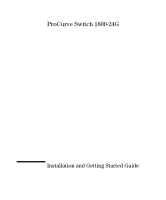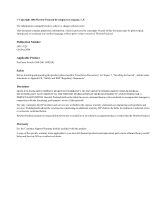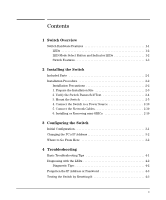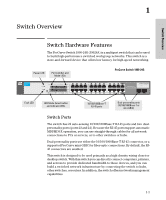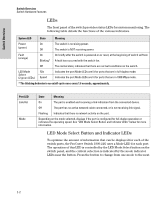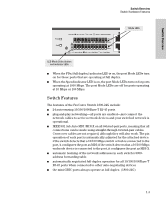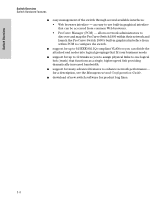HP J9028B User Manual - Page 5
Contents, Switch Overview, Installing the Switch, Configuring the Switch, Troubleshooting - gbic
 |
View all HP J9028B manuals
Add to My Manuals
Save this manual to your list of manuals |
Page 5 highlights
Contents 1 Switch Overview Switch Hardware Features 1-1 LEDs 1-2 LED Mode Select Button and Indicator LEDs 1-2 Switch Features 1-3 2 Installing the Switch Included Parts 2-1 Installation Procedure 2-2 Installation Precautions 2-2 1. Prepare the Installation Site 2-3 2. Verify the Switch Passes Self Test 2-4 3. Mount the Switch 2-5 4. Connect the Switch to a Power Source 2-10 5. Connect the Network Cables 2-10 6. Installing or Removing mini-GBICs 2-10 3 Configuring the Switch Initial Configuration 3-1 Changing the PC's IP Address 3-2 Where to Go From Here 3-2 4 Troubleshooting Basic Troubleshooting Tips 4-1 Diagnosing with the LEDs 4-2 Diagnostic Tips 4-2 Forgotten the IP Address or Password 4-3 Testing the Switch by Resetting It 4-3 v
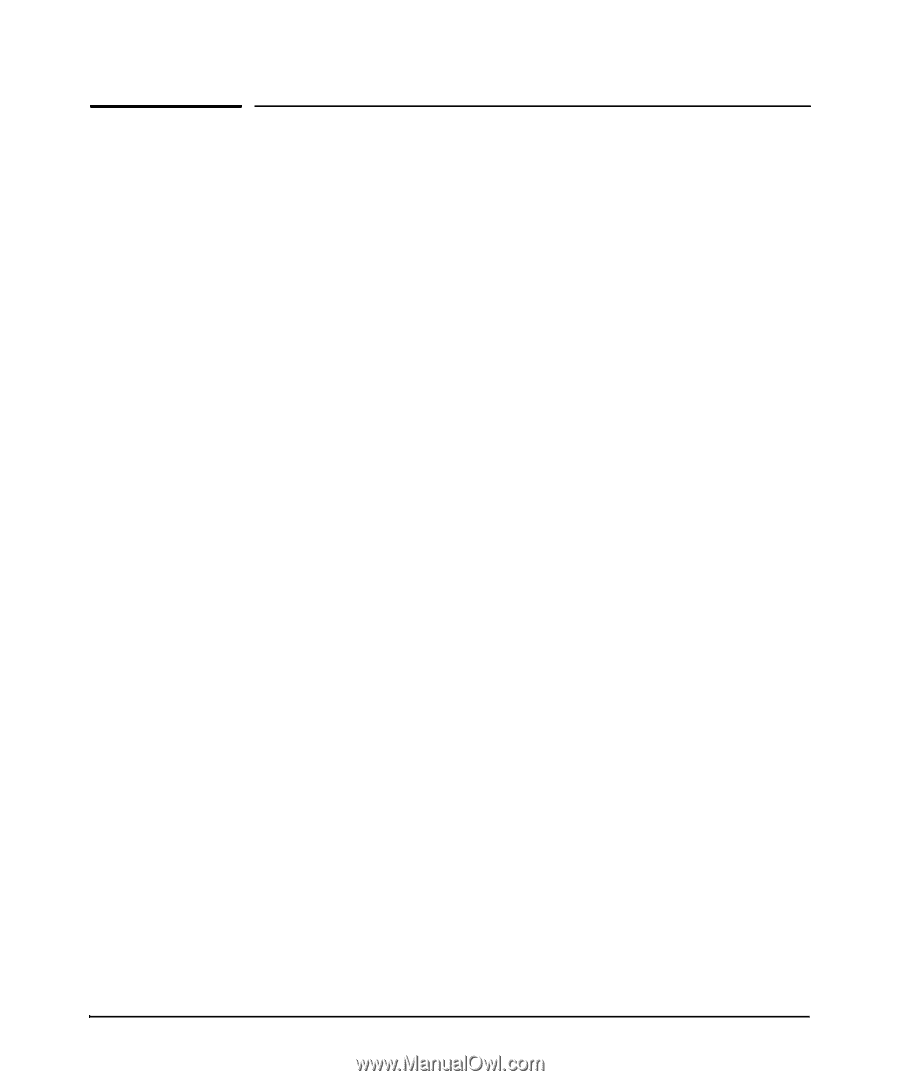
v
Contents
1
Switch Overview
Switch Hardware Features
. . . . . . . . . . . . . . . . . . . . . . . . . . . . . . . . . . . . . . . 1-1
LEDs
. . . . . . . . . . . . . . . . . . . . . . . . . . . . . . . . . . . . . . . . . . . . . . . . . . . . . . 1-2
LED Mode Select Button and Indicator LEDs . . . . . . . . . . . . . . . . . . . . 1-2
Switch Features . . . . . . . . . . . . . . . . . . . . . . . . . . . . . . . . . . . . . . . . . . . . . 1-3
2
Installing the Switch
Included Parts
. . . . . . . . . . . . . . . . . . . . . . . . . . . . . . . . . . . . . . . . . . . . . . . . . 2-1
Installation Procedure . . . . . . . . . . . . . . . . . . . . . . . . . . . . . . . . . . . . . . . . . . . 2-2
Installation Precautions
. . . . . . . . . . . . . . . . . . . . . . . . . . . . . . . . . . . . . . 2-2
1. Prepare the Installation Site
. . . . . . . . . . . . . . . . . . . . . . . . . . . . . . . . 2-3
2. Verify the Switch Passes Self Test
. . . . . . . . . . . . . . . . . . . . . . . . . . . 2-4
3. Mount the Switch
. . . . . . . . . . . . . . . . . . . . . . . . . . . . . . . . . . . . . . . . . 2-5
4. Connect the Switch to a Power Source
. . . . . . . . . . . . . . . . . . . . . . 2-10
5. Connect the Network Cables . . . . . . . . . . . . . . . . . . . . . . . . . . . . . . . 2-10
6. Installing or Removing mini-GBICs
. . . . . . . . . . . . . . . . . . . . . . . . . 2-10
3
Configuring the Switch
Initial Configuration . . . . . . . . . . . . . . . . . . . . . . . . . . . . . . . . . . . . . . . . . . . . . 3-1
Changing the PC’s IP Address . . . . . . . . . . . . . . . . . . . . . . . . . . . . . . . . . . . . . 3-2
Where to Go From Here
. . . . . . . . . . . . . . . . . . . . . . . . . . . . . . . . . . . . . . . . . 3-2
4 Troubleshooting
Basic Troubleshooting Tips
. . . . . . . . . . . . . . . . . . . . . . . . . . . . . . . . . . . . . . 4-1
Diagnosing with the LEDs . . . . . . . . . . . . . . . . . . . . . . . . . . . . . . . . . . . . . . . . 4-2
Diagnostic Tips: . . . . . . . . . . . . . . . . . . . . . . . . . . . . . . . . . . . . . . . . . . . . . 4-2
Forgotten the IP Address or Password
. . . . . . . . . . . . . . . . . . . . . . . . . . . . . 4-3
Testing the Switch by Resetting It . . . . . . . . . . . . . . . . . . . . . . . . . . . . . . . . . 4-3