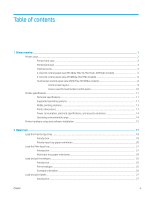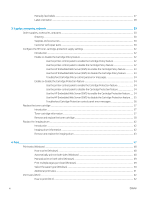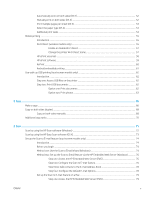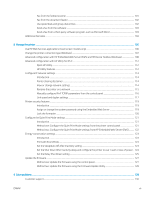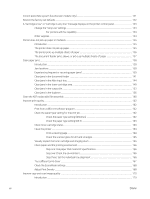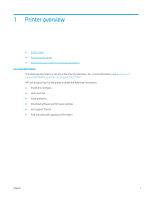Control panel help system (touchscreen models only)
.................................................................................................
131
Restore the factory-set defaults
.......................................................................................................................................
132
A “Cartridge is low” or “Cartridge is very low” message displays on the printer control panel
...............................
133
Change the “Very Low” settings
...................................................................................................................
133
For printers with fax capability
.................................................................................................
134
Order supplies
..................................................................................................................................................
134
Printer does not pick up paper or misfeeds
....................................................................................................................
135
Introduction
......................................................................................................................................................
135
The printer does not pick up paper
..............................................................................................................
135
The printer picks up multiple sheets of paper
............................................................................................
136
The document feeder jams, skews, or picks up multiple sheets of paper
............................................
137
Clear paper jams
..................................................................................................................................................................
138
Introduction
......................................................................................................................................................
138
Jam locations
...................................................................................................................................................
138
Experiencing frequent or recurring paper jams?
.......................................................................................
139
Clear jams in the document feeder
..............................................................................................................
141
Clear jams in the Main input tray
..................................................................................................................
144
Clear jams in the toner-cartridge area
.........................................................................................................
149
Clear jams in the output bin
...........................................................................................................................
153
Clear jams in the duplexer
.............................................................................................................................
156
Clean the ADF replaceable film assembly
........................................................................................................................
160
Improve print quality
...........................................................................................................................................................
162
Introduction
......................................................................................................................................................
162
Print from a different software program
....................................................................................................
162
Check the paper-type setting for the print job
...........................................................................................
162
Check the paper type setting (Windows)
................................................................................
162
Check the paper type setting (OS X)
........................................................................................
163
Check toner-cartridge status
........................................................................................................................
163
Clean the printer
..............................................................................................................................................
164
Print a cleaning page
..................................................................................................................
164
Check the scanner glass for dirt and smudges
.....................................................................
165
Visually inspect the toner cartridge and imaging drum
............................................................................
165
Check paper and the printing environment
................................................................................................
166
Step one: Use paper that meets HP specifications
...............................................................
166
Step two: Check the environment
............................................................................................
166
Step three: Set the individual tray alignment
........................................................................
166
Try a different print driver
..............................................................................................................................
167
Check the EconoMode settings
.....................................................................................................................
168
Adjust Print Density
........................................................................................................................................
168
Improve copy and scan image quality
..............................................................................................................................
170
Introduction
......................................................................................................................................................
170
viii
ENWW