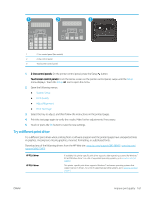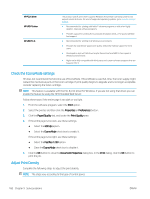HP LaserJet Pro MFP M148-M149 User Guide - Page 175
Check the paper type setting (OS X), Check toner-cartridge status
 |
View all HP LaserJet Pro MFP M148-M149 manuals
Add to My Manuals
Save this manual to your list of manuals |
Page 175 highlights
Check the paper type setting (OS X) 1. Click the File menu, and then click the Print option. 2. In the Printer menu, select the printer. 3. By default, the print driver displays the Copies & Pages menu. Open the menus drop-down list, and then click the Finishing menu. 4. Select a type from the Media Type drop-down list. 5. Click the Print button. Check toner-cartridge status Follow these steps to check the estimated life remaining in the toner cartridges and if applicable, the status of other replaceable maintenance parts. NOTE: The steps vary according to the type of control panel. 1 2 3 1 2-line control panel (fax models) 2 2-line control panel 3 Touchscreen control panel Step one: Print the supplies status page 1. 2-line control panels: On the printer control panel, press the Setup button. Touchscreen control panels: From the Home screen on the printer control panel, swipe until the Setup menu displays. Touch the Setup icon to open the menu. 2. Open the following menus: ● Reports ● Supplies Status 3. 2-line control panels: Scroll to Print Supplies status page, and then press the OK button. Touchscreen control panels: Touch Manage Supplies, and then touch Print Supplies Status. ENWW Improve print quality 163