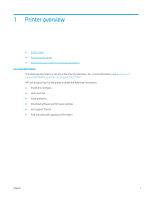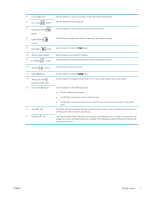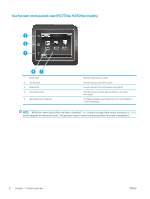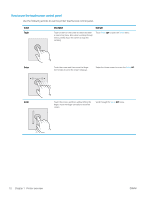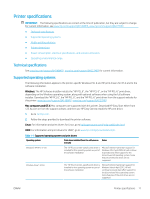HP LaserJet Pro MFP M148-M149 User Guide - Page 18
-line LCD control-panel view (M148fdw, M227fdn models
 |
View all HP LaserJet Pro MFP M148-M149 manuals
Add to My Manuals
Save this manual to your list of manuals |
Page 18 highlights
11 Setup button 12 Back arrow button 13 Ready light (green) 14 Attention light (amber) Use this button to open the Setup menu. Use this button for the following actions: ● Exit the control-panel menus. ● Scroll back to a previous menu in a submenu list. ● Scroll back to a previous menu item in a submenu list (without saving changes to the menu item). The Ready light is on when the printer is ready to print. It blinks when the printer is receiving print data, canceling a print job, or when the printer is in sleep mode. The Attention light blinks when the printer requires user attention. If the Attention light is on, the printer is in an error state. 2-line LCD control-panel view (M148fdw, M227fdn models) 1 17 2 16 3 15 4 5 14 6 13 7 12 8 9 11 10 1 2-line control panel display This screen displays menus and printer information. 2 Left arrow button Use this button to navigate through the menus or to decrease a value that appears on the display. 3 OK button 4 Right arrow button Use the OK button for the following actions: ● Open the control-panel menus. ● Open a submenu displayed on the control-panel display. ● Select a menu item. ● Clear some errors. ● Begin a print job in response to a control-panel prompt (for example, when the message Press [OK] to continue appears on the control-panel display). Use this button to navigate through the menus or to increase a value that appears on the display. 6 Chapter 1 Printer overview ENWW