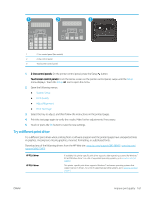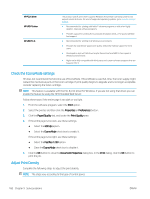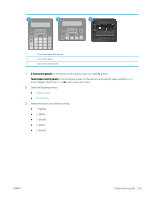HP LaserJet Pro MFP M148-M149 User Guide - Page 176
Clean the printer, Print a cleaning
 |
View all HP LaserJet Pro MFP M148-M149 manuals
Add to My Manuals
Save this manual to your list of manuals |
Page 176 highlights
Step two: Check supplies status 1. Look at the supplies status report to check the percent of life remaining for the toner cartridges and if applicable, the status of other replaceable maintenance parts. Print quality problems can occur when using a toner cartridge that is at its estimated end of life. The supplies status page indicates when a supply level is very low. After an HP supply has reached the very low threshold, HP's premium protection warranty on that supply has ended. The toner cartridge does not need to be replaced now unless the print quality is no longer acceptable. Consider having a replacement available to install when print quality is no longer acceptable. If you determine that you need to replace a toner cartridge or other replaceable maintenance parts, the supplies status page lists the genuine HP part numbers. 2. Check to see if you are using a genuine HP cartridge. A genuine HP toner cartridge has "HP" on it, or has the HP logo on it. For more information on identifying HP cartridges go to www.hp.com/go/learnaboutsupplies. Clean the printer Print a cleaning page During the printing process paper, toner, and dust particles can accumulate inside the printer and can cause printquality issues such as toner specks or spatter, smears, streaks, lines, or repeating marks. Use the following procedure to print a cleaning page. NOTE: The steps vary according to the type of control panel. 1 2 3 1 2-line control panel (fax models) 2 2-line control panel 3 Touchscreen control panel 1. 2-line control panels: On the printer control panel, press the Setup button. Touchscreen control panels: From the Home screen on the printer control panel, swipe until the Setup menu displays. Touch the Setup icon to open the menu. 2. Open the following menus: 164 Chapter 9 Solve problems ENWW