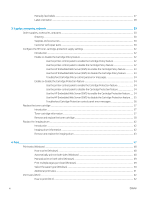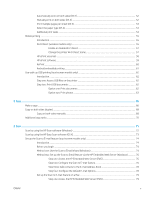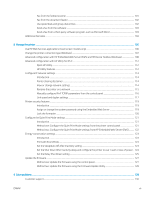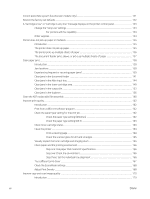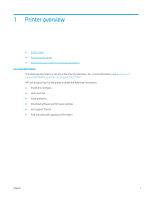Check the scanner glass for dirt and smudges
..........................................................................................
170
Check the paper settings
...............................................................................................................................
171
Optimize for text or pictures
.........................................................................................................................
172
Edge-to-edge copying
....................................................................................................................................
173
Clean the pickup rollers and separation pad in the document feeder
....................................................
173
Improve fax image quality
..................................................................................................................................................
175
Introduction
......................................................................................................................................................
175
Check the scanner glass for dirt and smudges
..........................................................................................
175
Check the send-fax resolution settings
.......................................................................................................
176
Check the error-correction settings
.............................................................................................................
177
Check the fit-to-page setting
........................................................................................................................
179
Clean the pickup rollers and separation pad in the document feeder
....................................................
180
Send to a different fax machine
....................................................................................................................
181
Check the sender's fax machine
...................................................................................................................
181
Solve wired network problems
..........................................................................................................................................
182
Introduction
......................................................................................................................................................
182
Poor physical connection
...............................................................................................................................
182
The computer is using the incorrect IP address for the printer
...............................................................
182
The computer is unable to communicate with the printer
.......................................................................
182
The printer is using incorrect link speed and duplex settings for the network
.....................................
183
New software programs might be causing compatibility problems
.......................................................
183
The computer or workstation might be set up incorrectly
.......................................................................
183
The printer is disabled, or other network settings are incorrect
.............................................................
183
Solve wireless network problems
.....................................................................................................................................
184
Introduction
......................................................................................................................................................
184
Wireless connectivity checklist
......................................................................................................................
184
The printer does not print after the wireless configuration completes
.................................................
185
The printer does not print, and the computer has a third-party firewall installed
...............................
185
The wireless connection does not work after moving the wireless router or printer
..........................
185
Cannot connect more computers to the wireless printer
.........................................................................
185
The wireless printer loses communication when connected to a VPN
...................................................
186
The network does not appear in the wireless networks list
....................................................................
186
The wireless network is not functioning
.....................................................................................................
186
Perform a wireless network diagnostic test
...............................................................................................
186
Reduce interference on a wireless network
................................................................................................
187
Solve fax problems
..............................................................................................................................................................
188
Introduction
......................................................................................................................................................
188
Fax troubleshooting checklist
.......................................................................................................................
188
Solve general fax problems
...........................................................................................................................
189
Faxes are sending slowly
...........................................................................................................
189
Fax quality is poor
......................................................................................................................
190
ENWW
ix