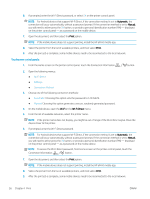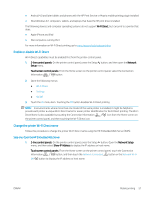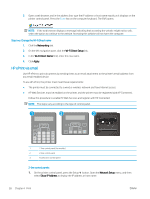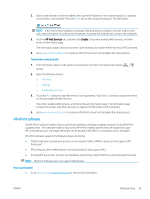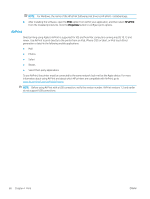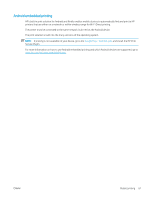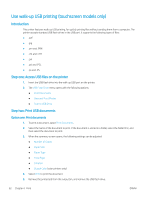HP LaserJet Pro MFP M148-M149 User Guide - Page 70
HP ePrint via email, Networking, Wi-Fi Direct Setup, Apply, Network Setup, Show IP Address
 |
View all HP LaserJet Pro MFP M148-M149 manuals
Add to My Manuals
Save this manual to your list of manuals |
Page 70 highlights
2. Open a web browser, and in the address line, type the IP address or host name exactly as it displays on the printer control panel. Press the Enter key on the computer keyboard. The EWS opens. NOTE: If the web browser displays a message indicating that accessing the website might not be safe, select the option to continue to the website. Accessing this website will not harm the computer. Step two: Change the Wi-Fi Direct name 1. Click the Networking tab. 2. On the left navigation pane, click the Wi-Fi Direct Setup link. 3. In the Wi-Fi Direct Name field, enter the new name. 4. Click Apply. HP ePrint via email Use HP ePrint to print documents by sending them as an email attachment to the printer's email address from any email-enabled device. To use HP ePrint, the printer must meet these requirements: ● The printer must be connected to a wired or wireless network and have Internet access. ● HP Web Services must be enabled on the printer, and the printer must be registered with HP Connected. Follow this procedure to enable HP Web Services and register with HP Connected: NOTE: The steps vary according to the type of control panel. 1 2 3 1 2-line control panel (fax models) 2 2-line control panel 3 Touchscreen control panel 2-line control panels 1. On the printer control panel, press the Setup button. Open the Network Setup menu, and then select Show IP Address to display the IP address or host name. 58 Chapter 4 Print ENWW