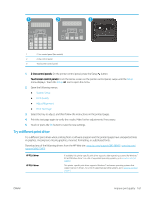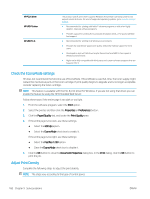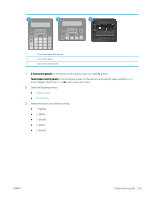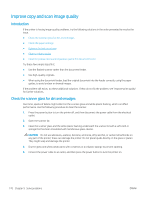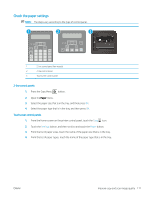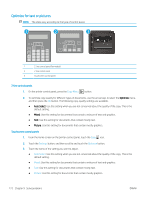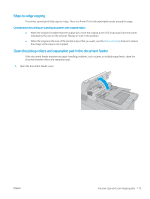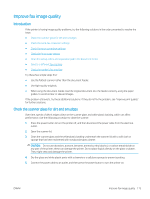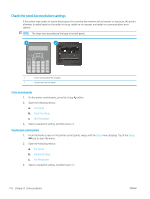HP LaserJet Pro MFP M148-M149 User Guide - Page 184
Optimize for text or pictures, Copy Menu, Settings, Optimize, Auto Select, Mixed, Picture
 |
View all HP LaserJet Pro MFP M148-M149 manuals
Add to My Manuals
Save this manual to your list of manuals |
Page 184 highlights
Optimize for text or pictures NOTE: The steps vary according to the type of control panel. 1 2 3 1 2-line control panel (fax models) 2 2-line control panel 3 Touchscreen control panel 2-line control panels 1. On the printer control panel, press the Copy Menu button. 2. To optimize copy quality for different types of documents, use the arrow keys to select the Optimize menu, and then press the OK button. The following copy-quality settings are available: ● Auto Select: Use this setting when you are not concerned about the quality of the copy. This is the default setting. ● Mixed: Use this setting for documents that contain a mixture of text and graphics. ● Text: Use this setting for documents that contain mostly text. ● Picture: Use this setting for documents that contain mostly graphics. Touchscreen control panels 1. From the Home screen on the printer control panel, touch the Copy icon. 2. Touch the Settings button, and then scroll to and touch the Optimize button. 3. Touch the name of the setting you want to adjust. ● Auto Select: Use this setting when you are not concerned about the quality of the copy. This is the default setting. ● Mixed: Use this setting for documents that contain a mixture of text and graphics. ● Text: Use this setting for documents that contain mostly text. ● Picture: Use this setting for documents that contain mostly graphics. 172 Chapter 9 Solve problems ENWW