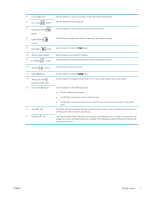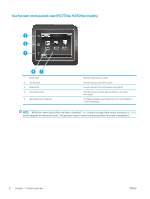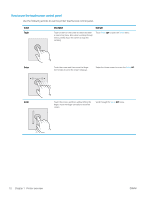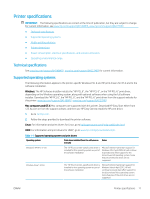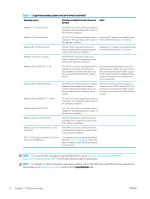HP LaserJet Pro MFP M148-M149 User Guide - Page 19
Number of Copies, Lighter/Darker - wireless setup
 |
View all HP LaserJet Pro MFP M148-M149 manuals
Add to My Manuals
Save this manual to your list of manuals |
Page 19 highlights
5 Cancel button 6 Start Copy button Use this button to cancel a print job or to exit the control panel menus. Use this button to start a copy job. 7 Number of Copies button Use this button to set the number of copies to be produced. 8 Lighter/Darker button Use this button to adjust the darkness setting for the current copy job. 9 Copy Menu button Use this button to open the Copy menu. 10 Alphanumeric keypad 11 Fax Redial button Use the keypad to provide fax numbers. Use this button to recall the fax number used for the previous fax job. 12 Start Fax button Use this button to start a fax job. 13 Setup button 14 Wireless button (wireless model only) 15 Back arrow button 16 Ready LED 17 Attention LED Use this button to open the Setup menu. Use this button to navigate the open the Wireless menu and wireless status information. Use this button for the following actions: ● Exit the control-panel menus. ● Scroll back to a previous menu in a submenu list. ● Scroll back to a previous menu item in a submenu list (without saving changes to the menu item). The Ready light glows without blinking when the printer is ready to print. It blinks when the printer is receiving print data or canceling a print job. The Attention light blinks when the printer requires user attention, such as when the printer runs out of paper or a toner cartridge needs to be changed. If the light glows without blinking, the printer has experienced an error. ENWW Printer views 7