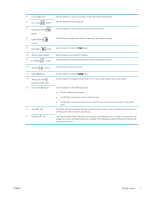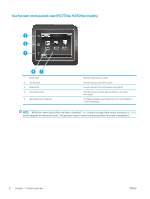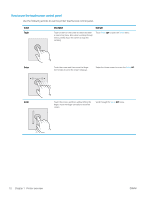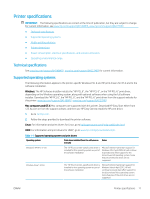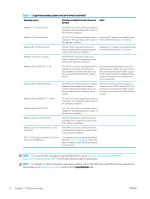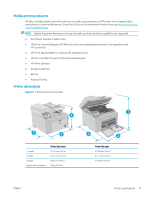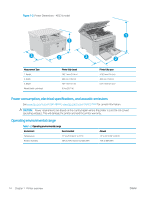HP LaserJet Pro MFP M148-M149 User Guide - Page 21
Home screen layout, Reset, Connection Information, Scan to USB Drive, Scan to Network Folder
 |
View all HP LaserJet Pro MFP M148-M149 manuals
Add to My Manuals
Save this manual to your list of manuals |
Page 21 highlights
Home screen layout 1 2 3 45 6 789 10 1 Reset button 2 Connection Information button 3 Printer status 4 Copy 5 Scan 6 Fax 7 USB 8 Supplies 9 Apps 2 10 Setup Touch this button to reset any temporary job settings to the default printer settings. Touch this button to open the Connection Information menu, which provides network information. The button appears as either a wired network icon or a wireless network icon , depending on the type of network to which the printer is connected. This screen area provides information about the overall printer status. Touch this button to open the copy menu. Touch this button to open the scan menus: ● Scan to USB Drive ● Scan to Network Folder ● Scan to E-mail Touch this button to open the fax menus. Touch this button to open the USB Flash Drive menu. Touch this button to view information about supplies status. Touch this button to open the Apps menu to print directly from select Web applications. Touch this button to open the Setup menu. ENWW Printer views 9