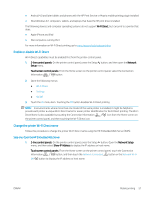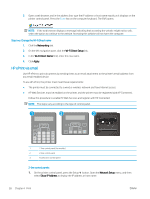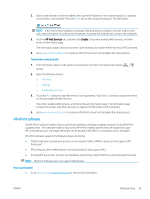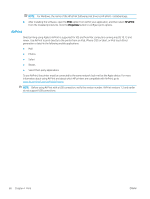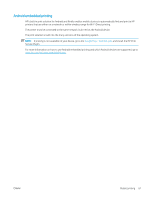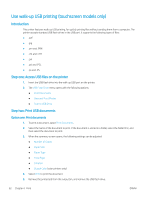HP LaserJet Pro MFP M148-M149 User Guide - Page 74
Use walk-up USB printing (touchscreen models only), Introduction
 |
View all HP LaserJet Pro MFP M148-M149 manuals
Add to My Manuals
Save this manual to your list of manuals |
Page 74 highlights
Use walk-up USB printing (touchscreen models only) Introduction This printer features walk-up USB printing, for quickly printing files without sending them from a computer. The printer accepts standard USB flash drives in the USB port. It supports the following types of files: ● .pdf ● .jpg ● .prn and .PRN ● .cht and .CHT ● .pxl ● .pcl and .PCL ● .ps and .PS Step one: Access USB files on the printer 1. Insert the USB flash drive into the walk-up USB port on the printer. 2. The USB Flash Drive menu opens with the following options: ● Print Documents ● View and Print Photos ● Scan to USB Drive Step two: Print USB documents Option one: Print documents 1. To print a document, select Print Documents. 2. Select the name of the document to print. If the document is stored in a folder, select the folder first, and then select the document to print. 3. When the summary screen opens, the following settings can be adjusted: ● Number of Copies ● Paper Size ● Paper Type ● Fit to Page ● Collation ● Output Color (color printers only) 4. Select Print to print the document. 5. Retrieve the printed job from the output bin, and remove the USB flash drive. 62 Chapter 4 Print ENWW