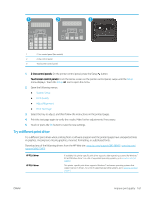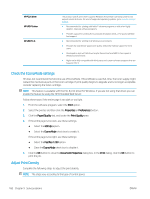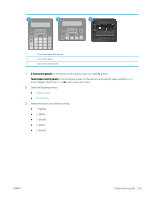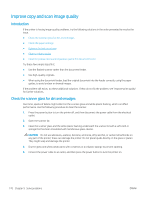HP LaserJet Pro MFP M148-M149 User Guide - Page 177
Check the scanner glass for dirt and smudges, Visually inspect the toner cartridge and imaging drum
 |
View all HP LaserJet Pro MFP M148-M149 manuals
Add to My Manuals
Save this manual to your list of manuals |
Page 177 highlights
● Service ● Cleaning Page 3. Load plain letter or A4 paper when you are prompted, and then press the OK button. A Cleaning message displays on the printer control panel. Wait until the process is complete. Discard the page that prints. Check the scanner glass for dirt and smudges Over time, specks of debris might collect on the scanner glass and white plastic backing, which can affect performance. Use the following procedure to clean the scanner. 1. Press the power button to turn the printer off, and then disconnect the power cable from the electrical outlet. 2. Open the scanner lid. 3. Clean the scanner glass and the white plastic backing underneath the scanner lid with a soft cloth or sponge that has been moistened with nonabrasive glass cleaner. CAUTION: Do not use abrasives, acetone, benzene, ammonia, ethyl alcohol, or carbon tetrachloride on any part of the printer; these can damage the printer. Do not place liquids directly on the glass or platen. They might seep and damage the printer. 4. Dry the glass and white plastic parts with a chamois or a cellulose sponge to prevent spotting. 5. Connect the power cable to an outlet, and then press the power button to turn the printer on. Visually inspect the toner cartridge and imaging drum Follow these steps to inspect each toner cartridge and imaging drum. 1. Remove the toner cartridge and imaging drum from the printer. 2. Check the memory chip for damage. 3. Examine the surface of the green imaging drum. CAUTION: Do not touch the imaging drum. Fingerprints on the imaging drum can cause print-quality problems. 4. If you see any scratches, fingerprints, or other damage on the imaging drum, replace the toner cartridge and imaging drum. 5. Reinstall the toner cartridge and imaging drum, and print a few pages to see if the problem has resolved. ENWW Improve print quality 165