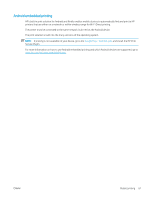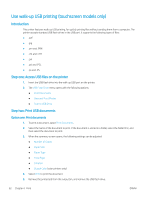HP LaserJet Pro MFP M148-M149 User Guide - Page 78
Make a copy, Press the Number of Copies
 |
View all HP LaserJet Pro MFP M148-M149 manuals
Add to My Manuals
Save this manual to your list of manuals |
Page 78 highlights
Make a copy NOTE: The steps vary according to the type of control panel. 1 2 3 1 2-line control panel (fax models) 2 2-line control panel 3 Touchscreen control panel 2-line control panels: 1. Load the document on the scanner glass according to the indicators on the printer. 2. Press the Copy Menu button. 3. To optimize copy quality for different types of documents, use the arrow keys to select the Optimize menu, and then press the OK button. The following copy-quality settings are available: ● Auto Select: Use this setting when you are not concerned about the quality of the copy. This is the default setting. ● Mixed: Use this setting for documents that contain a mixture of text and graphics. ● Text: Use this setting for documents that contain mostly text. ● Picture: Use this setting for documents that contain mostly graphics. 4. Press the Number of Copies the OK button. button, and then use the arrow keys to adjust the number of copies. Press 5. Press the Start Copy button to start copying. Touchscreen control panels: 1. Load the document on the scanner glass according to the indicators on the printer. 2. From the Home screen on the printer control panel, touch the Copy icon. 3. To optimize copy quality for different types of documents, touch the Settings button, and then scroll to and touch the Optimize button. Swipe the control panel screen to scroll through the options, and then touch an option to select it. The following copy-quality settings are available: 66 Chapter 5 Copy ENWW