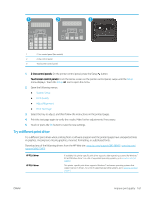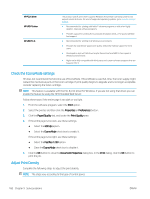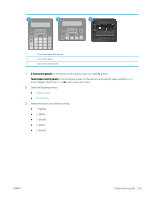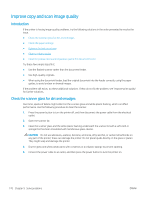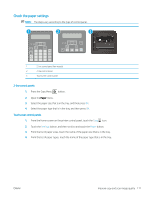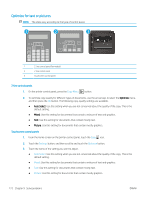HP LaserJet Pro MFP M148-M149 User Guide - Page 179
Try a different print driver, Setup, System Setup, Print Quality, Adjust Alignment, Print Test
 |
View all HP LaserJet Pro MFP M148-M149 manuals
Add to My Manuals
Save this manual to your list of manuals |
Page 179 highlights
1 2 3 1 2-line control panel (fax models) 2 2-line control panel 3 Touchscreen control panel 1. 2-line control panels: On the printer control panel, press the Setup button. Touchscreen control panels: From the Home screen on the printer control panel, swipe until the Setup menu displays. Touch the Setup icon to open the menu. 2. Open the following menus: ● System Setup ● Print Quality ● Adjust Alignment ● Print Test Page 3. Select the tray to adjust, and then follow the instructions on the printed pages. 4. Print the test page again to verify the results. Make further adjustments if necessary. 5. Touch or press the OK button to save the new settings. Try a different print driver Try a different print driver when printing from a software program and the printed pages have unexpected lines in graphics, missing text, missing graphics, incorrect formatting, or substituted fonts. Download any of the following drivers from the HP Web site: www.hp.com/support/ljM148MFP, www.hp.com/ support/ljM227MFP. HP PCL.6 driver HP PCL 6 driver If available, this printer-specific print driver supports older operating systems like Windows® XP and Windows Vista®. For a list of supported operating systems, go to www.hp.com/go/ support. This printer-specific print driver supports Windows 7 and newer operating systems that support version 3 drivers. For a list of supported operating systems, go to www.hp.com/go/ support. ENWW Improve print quality 167