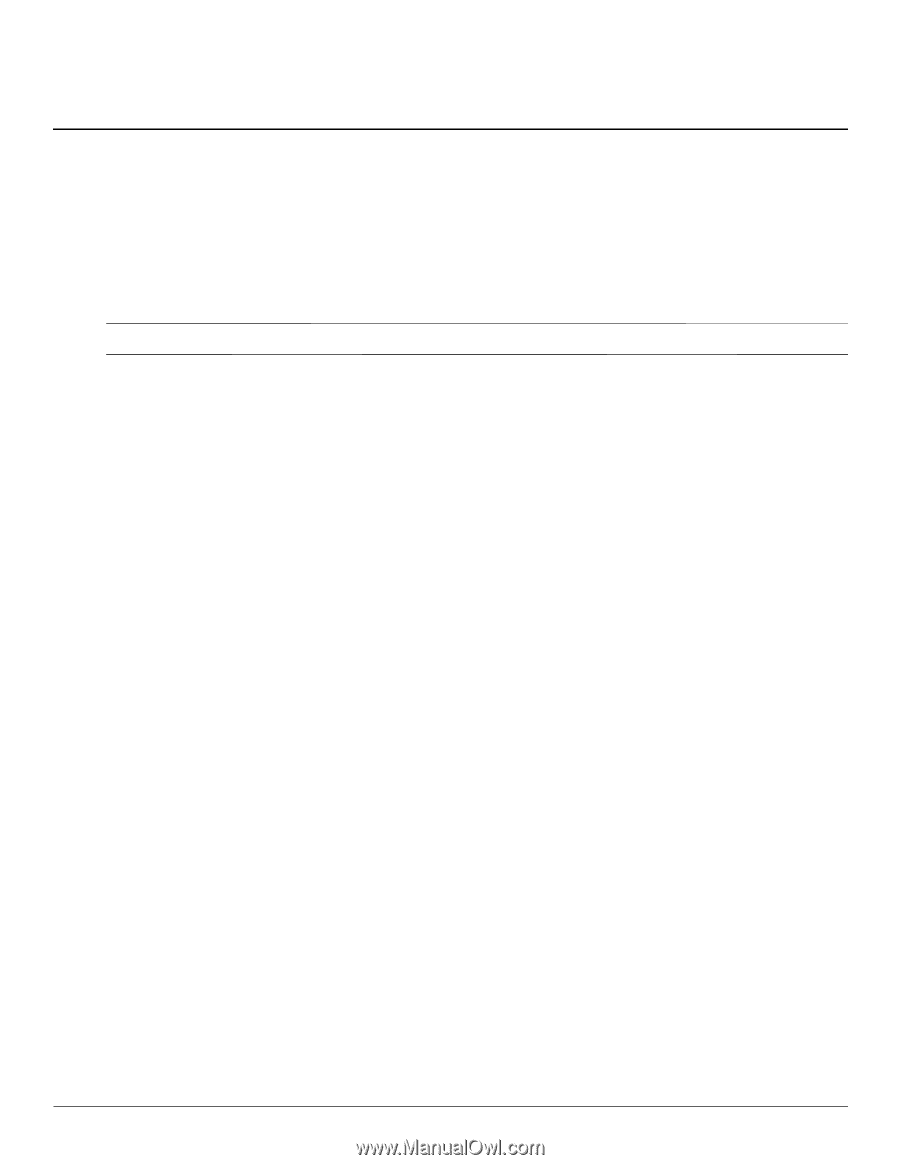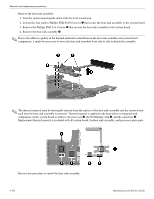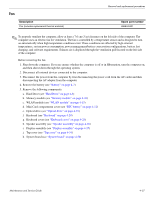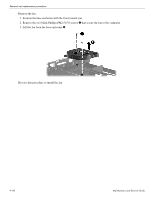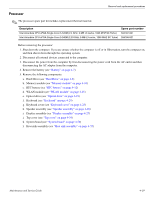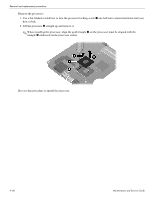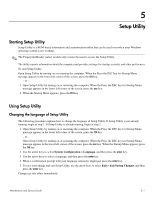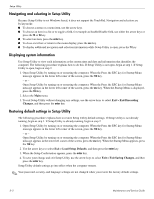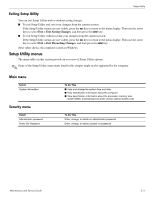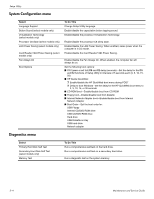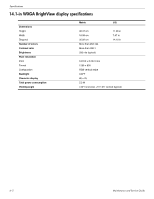HP Pavilion dv4-2100 HP Pavilion dv4 Entertainment PC - Maintenance and Servic - Page 103
Setup Utility, Starting Setup Utility, Changing the language of Setup Utility
 |
View all HP Pavilion dv4-2100 manuals
Add to My Manuals
Save this manual to your list of manuals |
Page 103 highlights
5 Setup Utility Starting Setup Utility Setup Utility is a ROM-based information and customization utility that can be used even when your Windows operating system is not working. ✎ The Fingerprint Reader (select models only) cannot be used to access the Setup Utility. The utility reports information about the computer and provides settings for startup, security, and other preferences. To start Setup Utility: Open Setup Utility by turning on or restarting the computer. When the Press the ESC key for Startup Menu message appears in the lower left corner of the screen, press the f10 key. - or - 1. Open Setup Utility by turning on or restarting the computer. When the Press the ESC key for Startup Menu message appears in the lower left corner of the screen, press the esc key. 2. When the Startup Menu appears, press the f10 key. Using Setup Utility Changing the language of Setup Utility The following procedure explains how to change the language of Setup Utility. If Setup Utility is not already running, begin at step 1. If Setup Utility is already running, begin at step 2. 1. Open Setup Utility by turning on or restarting the computer. When the Press the ESC key for Startup Menu message appears in the lower left corner of the screen, press the f10 key. - or - Open Setup Utility by turning on or restarting the computer. When the Press the ESC key for Startup Menu message appears in the lower left corner of the screen, press the esc key. When the Startup Menu appears, press the f10 key. 2. Use the arrow keys to select System Configuration > Language, and then press the enter key. 3. Use the arrow keys to select a language, and then press the enter key. 4. When a confirmation prompt with your language selected is displayed, press the enter key. 5. To save your change and exit Setup Utility, use the arrow keys to select Exit > Exit Saving Changes, and then press the enter key. Changes go into effect immediately. Maintenance and Service Guide 5-1