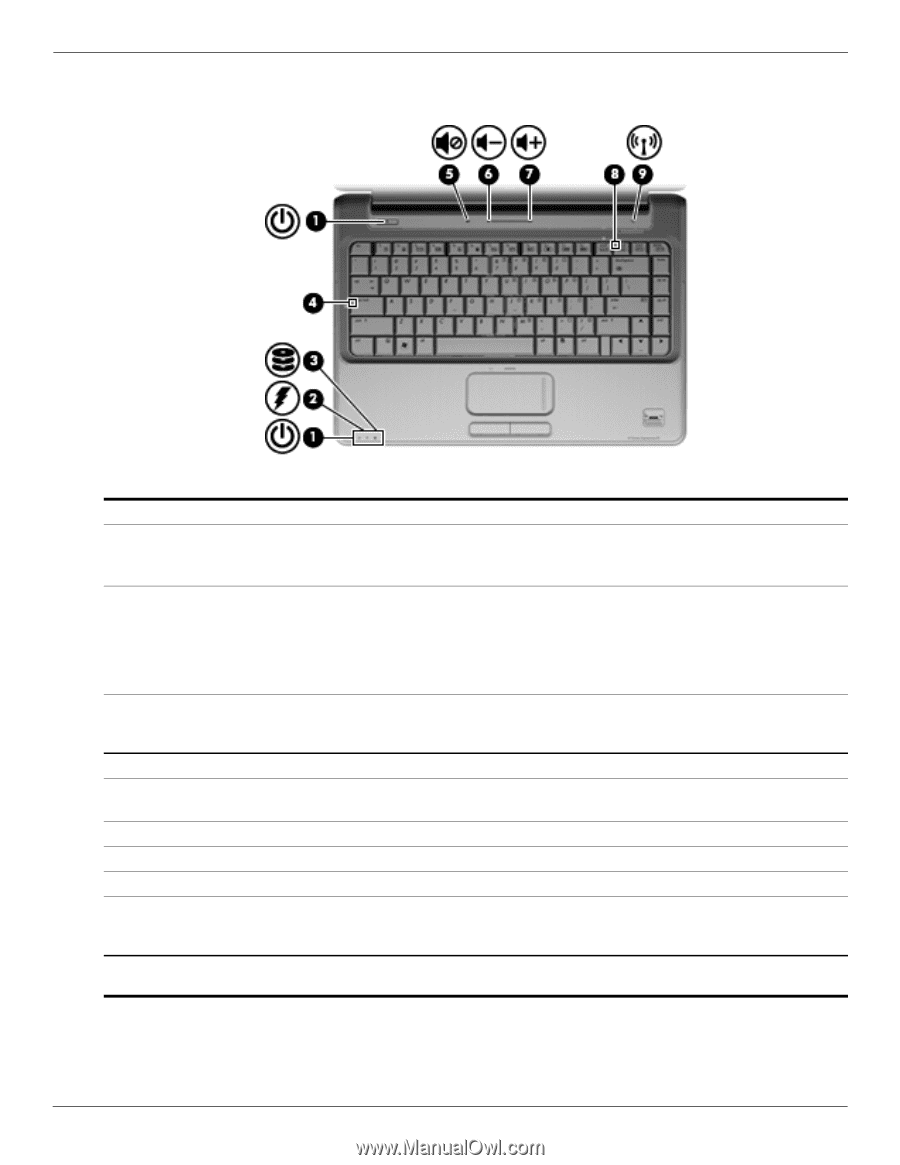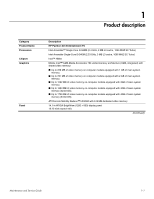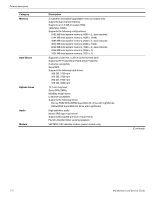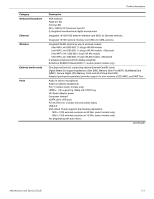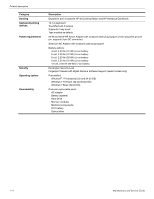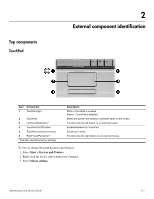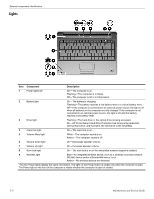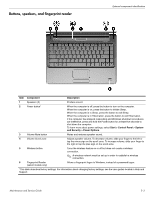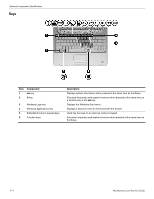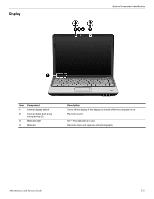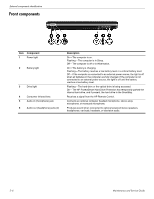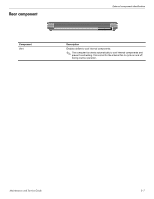HP Pavilion dv4-2100 HP Pavilion dv4 Entertainment PC - Maintenance and Servic - Page 13
Lights, Component, Description
 |
View all HP Pavilion dv4-2100 manuals
Add to My Manuals
Save this manual to your list of manuals |
Page 13 highlights
External component identification Lights Item Component Description 1 Power lights (2)* On-The computer is on. Flashing-The computer is in Sleep. Off-The computer is off or in Hibernation. 2 Battery light On-The battery is charging. Flashing-The battery reaches a low battery level or a critical battery level. Off-If the computer is connected to an external power source, the light is off when all batteries in the computer are fully charged. If the computer is not connected to an external power source, the light is off until the battery reaches a low battery level. 3 Drive light Flashing-The hard drive or the optical drive is being accessed. On-HP ProtectSmart Hard Drive Protection has temporarily parked the internal hard drive, and if present, the hard drive in the SmartBay. 4 Caps lock light On-The caps lock is on. 5 Volume Mute light White-The computer sound is on. Amber-The computer sound is off. 6 Volume Down light On-Decreases speaker volume. 7 Volume Up light On-Increases speaker volume. 8 Num lock light On-The num lock is on or the embedded numeric keypad is enabled. 9 Wireless light Blue-An integrated wireless device, such as a wireless local area network (WLAN) device and/or a Bluetooth® device, is on. Amber-No wireless devices are detected. *The two Power lights display the same information. The light on the Power button is visible only when the computer is open. The Power light on the front of the computer is visible whether the computer is open or closed. 2-2 Maintenance and Service Guide